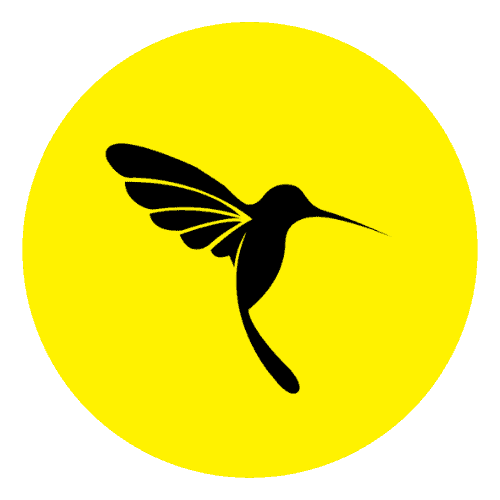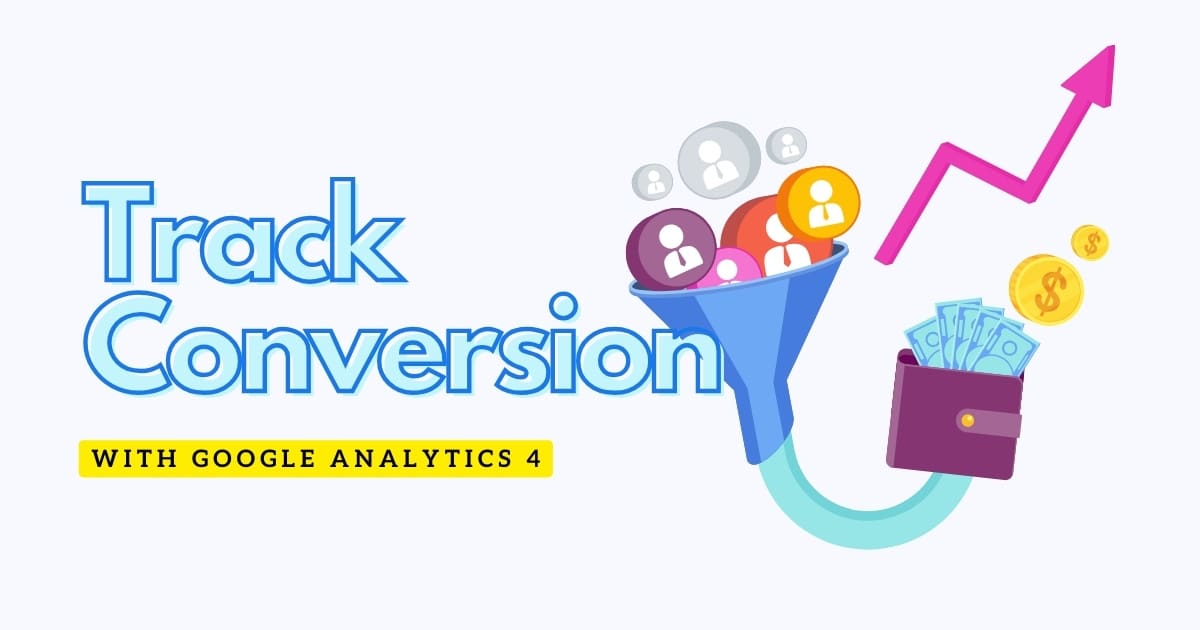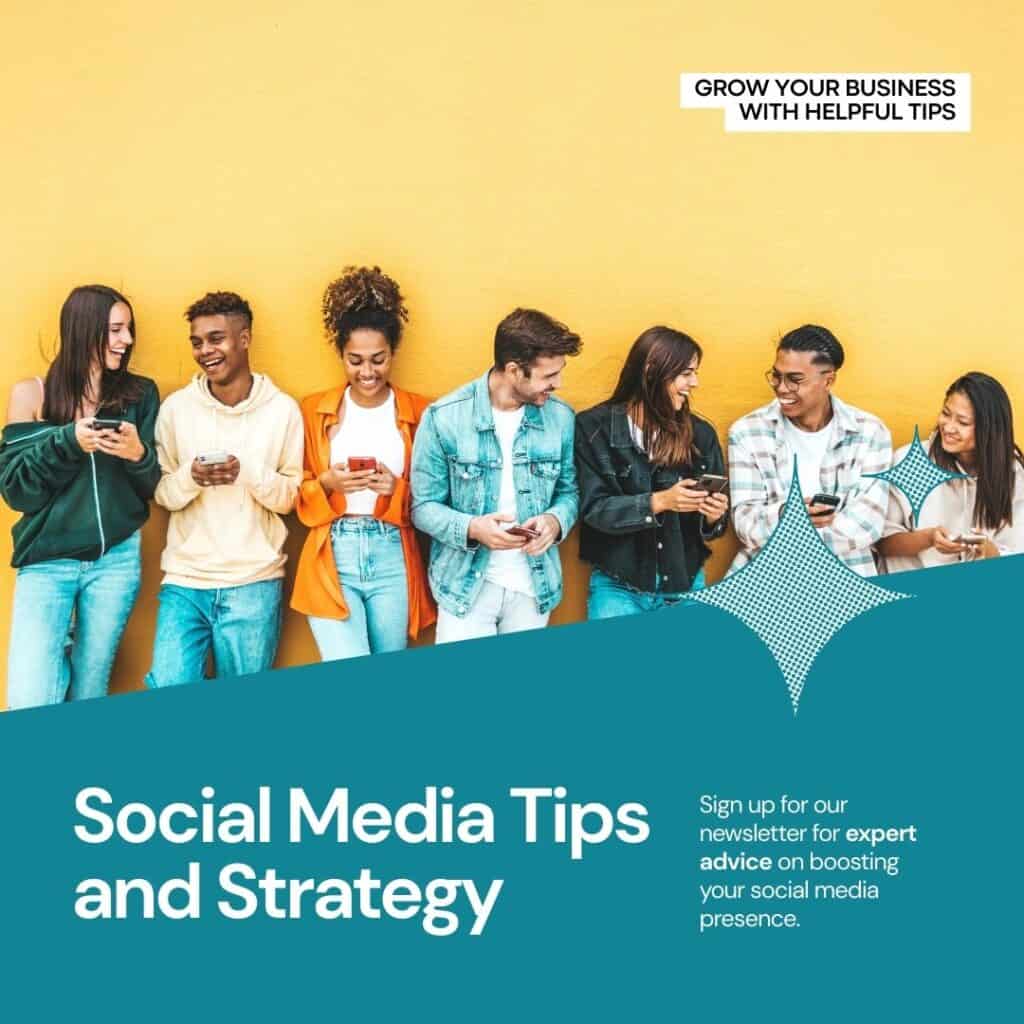Conversion depends on the data structure and what are you trying to achieve
Conversion is the action that you want your user to complete on your website. A conversion is an important interaction you want your users to complete on your website or app, such as signing up, buying a product, or contacting you. Conversions can be split into micro and macro conversions. Micro conversions are usually steps that lead users to the main (macro) conversion, such as viewing a product, adding it to the cart, or starting checkout.
Understanding Conversion Tracking in Google Analytics 4
Conversion tracking in GA4 revolves around the concept of events. Unlike its predecessor, Universal Analytics, which primarily focused on pageviews and goals, GA4 adopts an event-driven model, allowing for more granular tracking of user interactions. Events can encompass a wide range of actions, including button clicks, form submissions, app installs, purchases, and more. By defining and tracking these events, marketers can gain valuable insights into user behaviour and measure the effectiveness of their marketing campaigns.
Example: purchase, subscribe to a newsletter,
You can see Conversion in Report – Engagement – Conversions.
There 5 conversion tracking in GA4
1. First_open (applies to the mobile application)
2. App_store_subscription_convert (applies to the mobile application)
3. App_store_subscription_renew (applies to mobile application)
4. In_app_purchase (this applies to mobile applications)
5. Purchase (applies to website and mobile application)
The inbuilt conversion in GA4 cannot be turned off
Inbuilt conversions in GA4
You can mark any event that you have sent to GA4 from your website as a conversion
Go to Admin
Click on Events – All events
Then you will see all the events that you have sent from your website to the GA4 (you must wait for 24 hr. to populate the data)
You can turn on the event name that you want to mark as a conversion
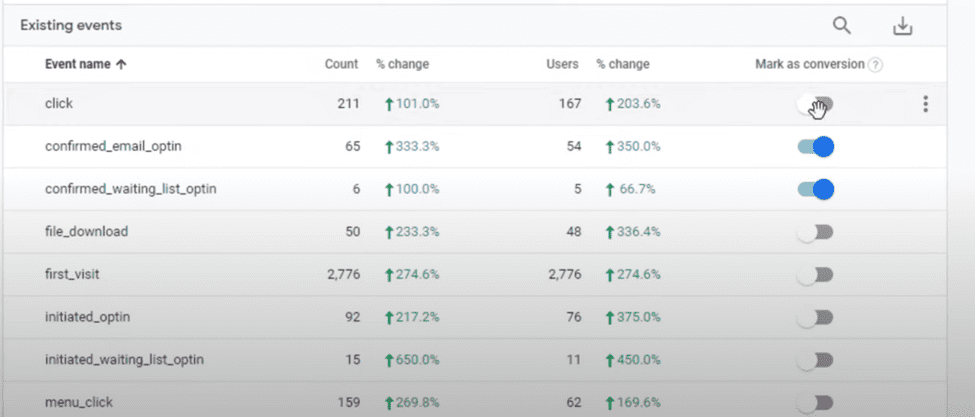
To mark conversion in GA4 you need to have event data to be sent from your website
Creating events in Google Analytics 4
If you want to mark only certain page views as a conversion on your website,
Turning on the event to mark it as a conversion will not work because the page view event in the GA4 All event page will mark all the page views as a conversion
There are two ways to mark the unique page as a conversion in Ga4 such as thankyou page on your website
Option 1. To create a separate event in GTM and send the data to GA4 same as we did to the newsletter subscription in the above example
Option 2. You can create an event in GA4 by
Going to Admin and Events
and then Create Events
(This allows you to create an event based on the existing event by modifying the events)
Now you need to click Create
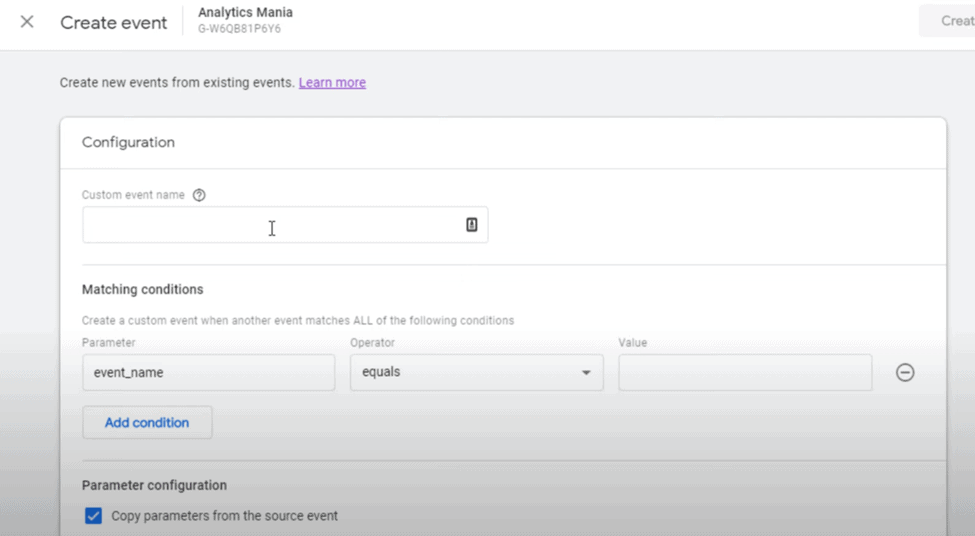
Now you need to give the event name such as thank_you_page_view
now you need to give a Condition
such as
event_name equals page_view(Now you need to add a condition to the above custom event because now, all the page views will be marked as a conversion)
So, now we need to add a new condition
page_location contains /thank-you/ 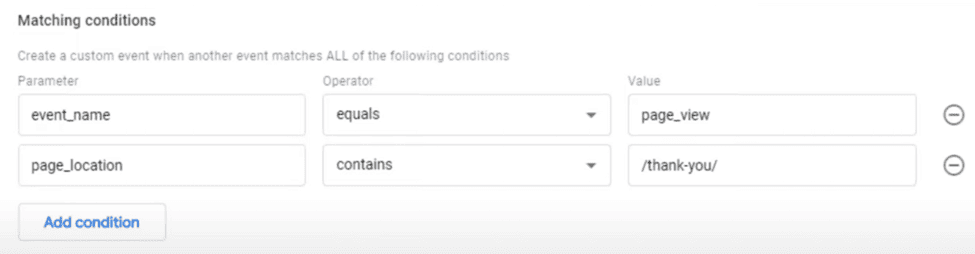
You need to click on the Copy parameters from the source event because the new custom event will copy all the data from the existing event with the current modification
Now click on Create
Mark the events as conversions in GA4
Once you have created the events for the actions you want to track as conversions, you need to mark them as conversions in GA4. You can do this in two ways:
If you don’t want to wait for 24 hr. to mark the event conversion, then you can do the following steps to create a new conversion event in GA4
You still must wait for 24 hr. to get the data
To make a new conversion event in GA4
You need to go to the Admin
Click on Conversion
Then click on New Conversion Event
Then write the name of the event that you enter in the event name that you created
Then click on save
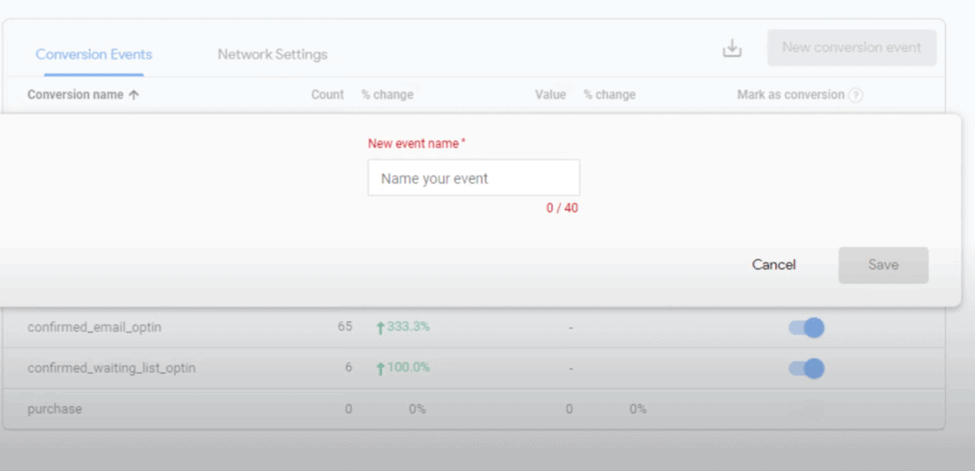
After 24 hours you will see the custom event that you created on your All Event page of GA4 but only if any visitor triggers an event on your website
You can toggle it ON and OFF as a conversion
OR
You can create a New Conversion Event from the conversion section in GA4
Conclusion
Tracking conversions in Google Analytics 4 is essential for measuring the success of your marketing campaigns and driving business growth. By leveraging event-driven tracking, comprehensive reporting, and advanced analytics features, marketers can gain valuable insights into user behaviour and optimize their strategies for maximum conversions. With a clear understanding of conversion tracking best practices and a strategic approach to implementation, businesses can unlock the full potential of GA4 and achieve their conversion goals with confidence.