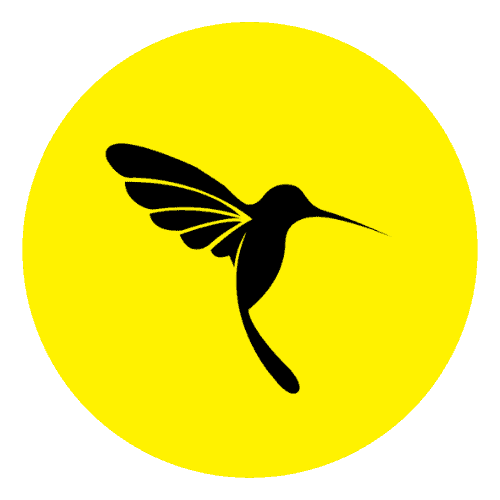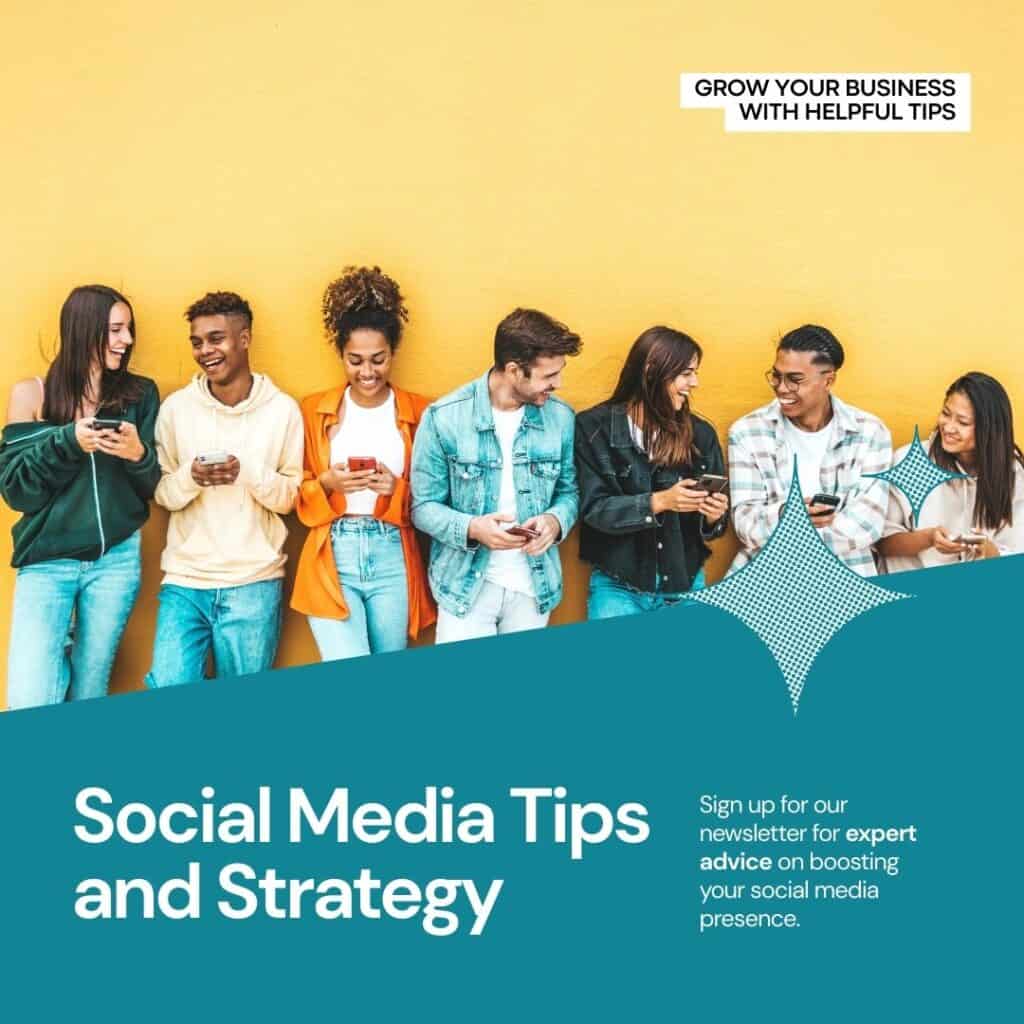If you’ve ever wondered about the essential maintenance tasks you should regularly perform on your WordPress site, you’re in luck. We’ll outline the key tasks that are crucial for maintaining the security, safety and optimal performance of your website. Additionally, we’ll provide step-by-step instructions on how to carry out WordPress website maintenance efficiently.
Performing regular maintenance tasks for your WordPress website is crucial to ensure optimal performance and prevent any potential issues. WordPress is composed of various components, including hosting, software, plugins, themes, and your own content. By regularly maintaining these elements, you can keep your website in top shape and provide a great user experience.
Many website owners neglect maintenance until something goes wrong. However, to achieve optimal performance, it’s important to incorporate regular maintenance into your routine. This helps prevent problems before they occur and keeps your website running smoothly.
The frequency of performing WordPress maintenance tasks depends on the size and activity of your website. For busy websites with high traffic, it’s recommended to go through the maintenance checklist every 3 months. Smaller websites with lower traffic and content can perform these tasks every 6 months.
Now, let’s dive into the essential WordPress maintenance tasks and how to execute them effectively:
1. update WordPress Core
Regularly updating your WordPress core is crucial for the security and performance of your website. Outdated versions can have security vulnerabilities that hackers can exploit. To update WordPress, follow these steps:
a. Before updating, create a backup of your website to ensure you can restore it if something goes wrong during the update process.
b. Log in to your WordPress admin dashboard.
c. If there is an update available, you will see a notification at the top of the dashboard or under the “Updates” section in the sidebar. Click on the update button to start the update process.
d. WordPress will automatically download and install the latest version. Wait for the process to complete, and you will see a success message.
e. After updating, test your website to ensure everything is functioning correctly.
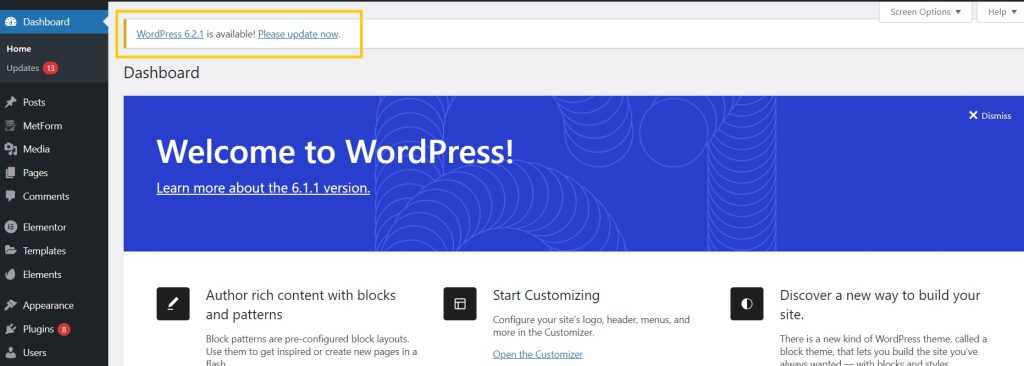
2. Update Themes and Plugins to ensure your WordPress security
Updating WordPress themes and plugins is crucial for security, bug fixes, and new features. Here’s how you can update them:
a. Log in to your WordPress admin dashboard.
b. Go to the “Themes” section to update themes or the “Plugins” section to update plugins.
c. You will see a notification if updates are available. Click on the update button next to each item, or select multiple items and choose the update action.
d. Wait for the updates to complete. Once finished, you will see a success message.
e. Test your website after updating to make sure there are no compatibility issues or broken functionality.
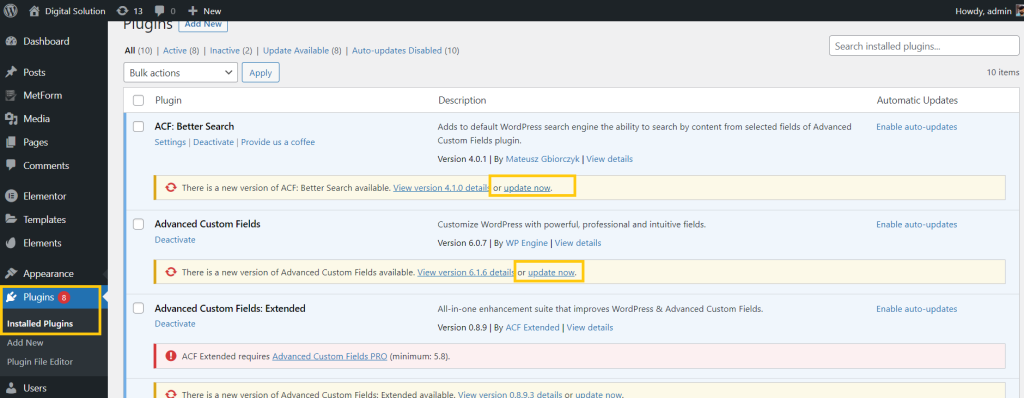
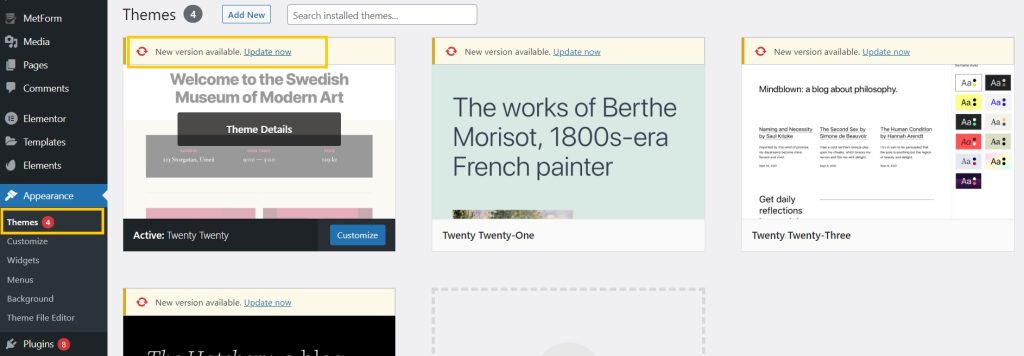
3. Remove Unused Themes and Plugins to maintain your WordPress site’s overall performance
Unused themes and plugins can impact your website’s performance and pose security risks. Here’s how to remove them:
a. In the WordPress admin dashboard, go to the “Themes” or “Plugins” section.
b. Identify the unused themes or plugins that you want to remove.
c. Deactivate the theme or plugin by selecting it and clicking on the deactivate button.
d. Once deactivated, you can delete it permanently by selecting it and choosing the delete action.
e. For theme, you will have to hover on the inactive theme, there you will see the Theme Details Button. Please click the button then you will see a window with the theme description, there at the bottom right corner you will see the delete button, simply press the delete button.
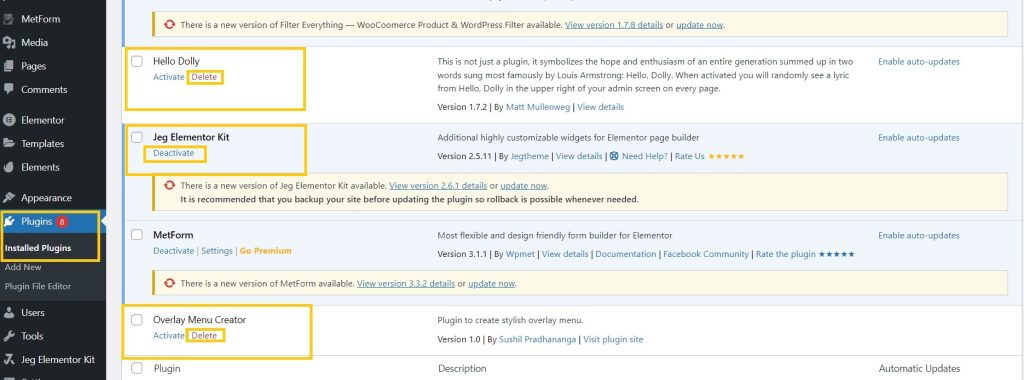
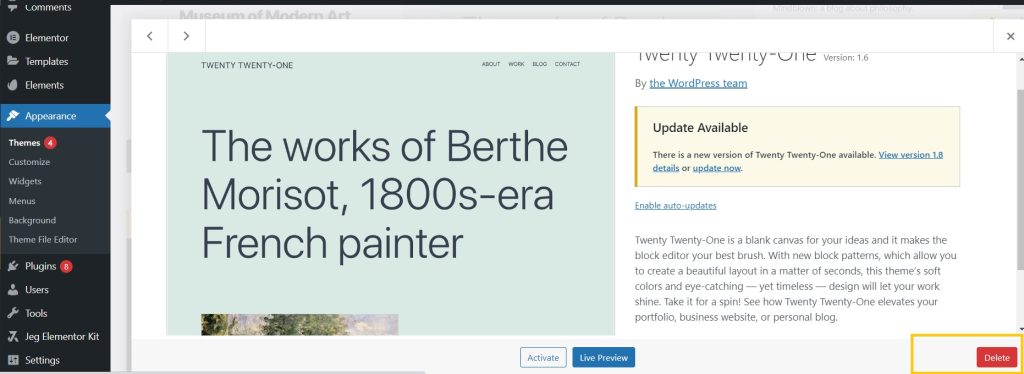
4. Monitor Website Security
Monitoring website security helps protect your site from attacks and vulnerabilities. Follow these steps to monitor your website’s security:
a. Install a security plugin from the WordPress plugin repository. Popular options include Wordfence, Sucuri, or iThemes Security.
b. Configure the security plugin settings, including enabling firewall protection, setting up malware scans, and enabling notifications for security alerts.
c. Regularly check the security plugin dashboard for any detected security issues or vulnerabilities. You can enable email notification functionality when any vulnerabilities are found by those security plugins.
d. If the plugin detects any suspicious activity or vulnerabilities, take immediate action to resolve them. This may include blocking suspicious IP addresses, strengthening passwords, or updating vulnerable themes or plugins.
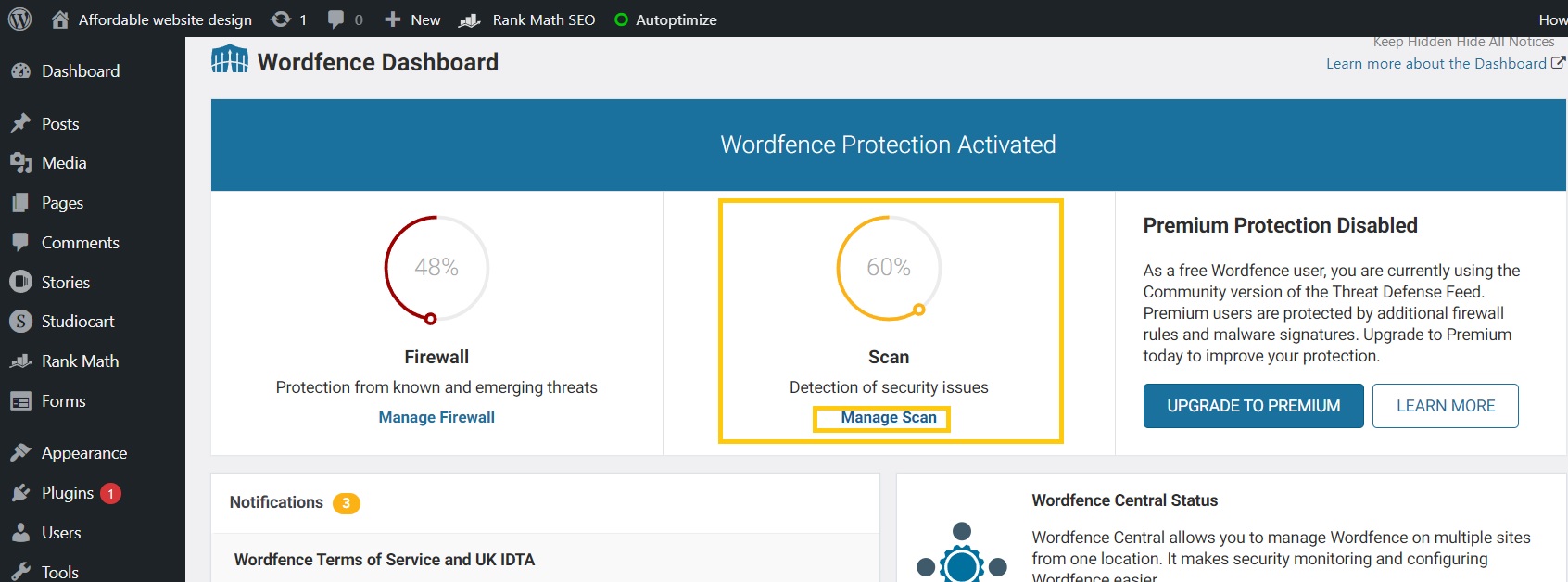
5. Back up your site which is the best practice for recovering your site
Regular backups protect your website from data loss and provide a recovery option in case of emergencies. Here’s how to back up your WordPress website:
a. Install a backup plugin such as UpdraftPlus, BackWPup, or VaultPress.
b. Configure the backup settings, including the backup schedule, files to include, and the backup destination (e.g., remote server, cloud storage).
c. Initiate the backup process manually to create the initial backup.
d. Regularly check the backup logs to ensure backups are successfully created.
e. Test the backup restoration process by restoring a backup to a test environment to ensure it works correctly.
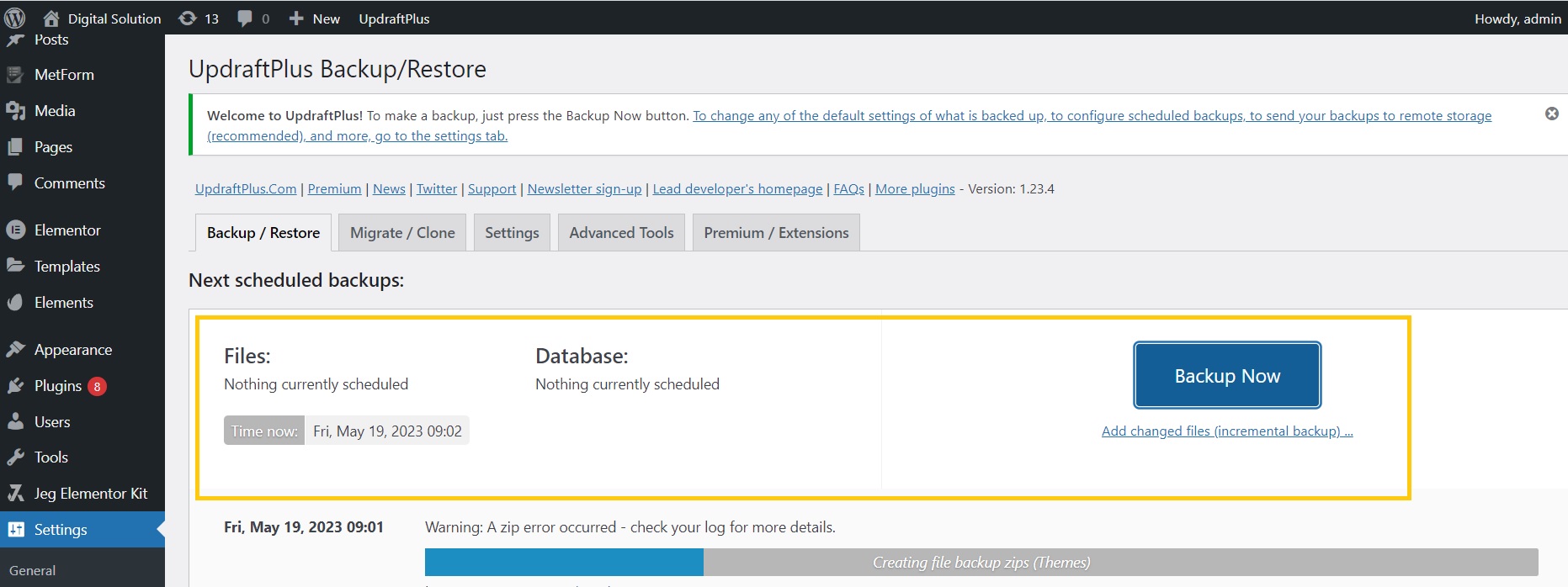
6. Optimize the database to keep your site performance up to mark
Optimizing your WordPress database improves performance and reduces its size. Follow these steps to optimize your database:
a. Install a database optimization plugin like WP-Optimize or WP-Sweep.
b. Run the optimization process, which will clean up unnecessary data such as spam comments, post revisions, and transient records.
c. Review the optimization results to ensure no critical data is removed.
d. Schedule regular database optimization to keep your database running smoothly and efficiently.
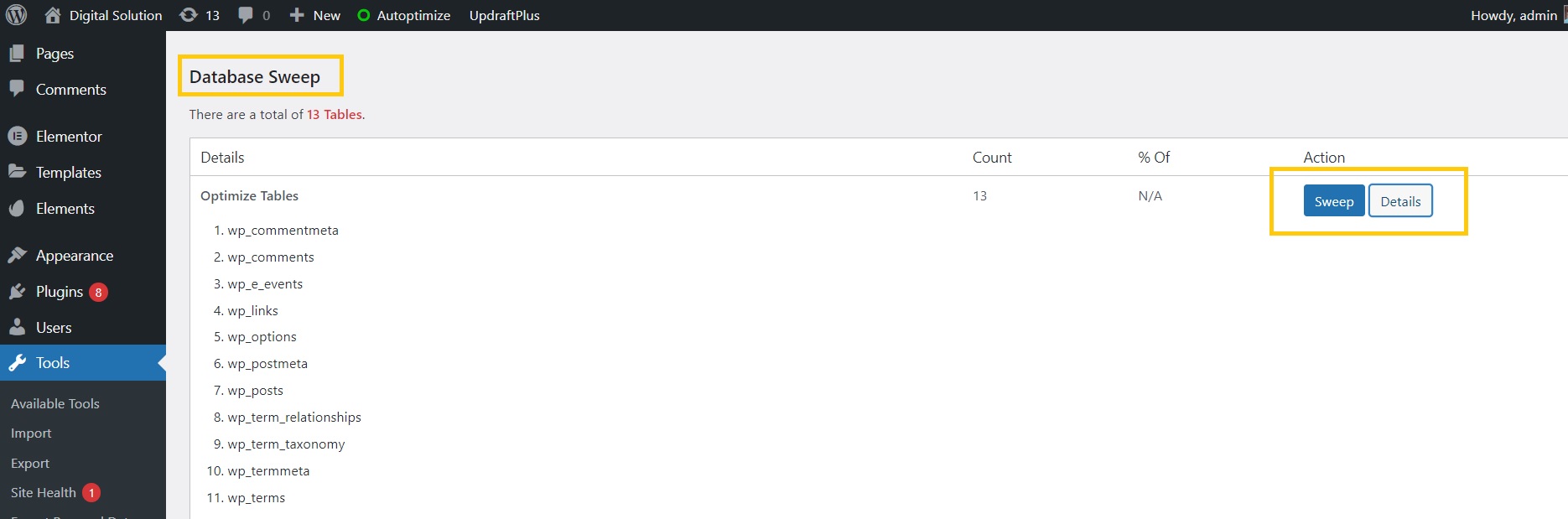
7. Check website speed
Optimizing your website’s speed enhances user experience and search engine rankings. Here’s how to check and improve your website’s speed:
a. Use tools like Google PageSpeed Insights, GTmetrix, or Pingdom to analyze your site’s speed performance. These tools will provide a detailed report with suggestions for improvement of your Website performance.
b. Optimize images by compressing them without compromising quality.
c. Minify CSS and JavaScript files to reduce file sizes.
d. Leverage browser caching to store static files on visitors’ devices.
e. Consider using a content delivery network (CDN) to serve your site’s assets from multiple locations for faster delivery.
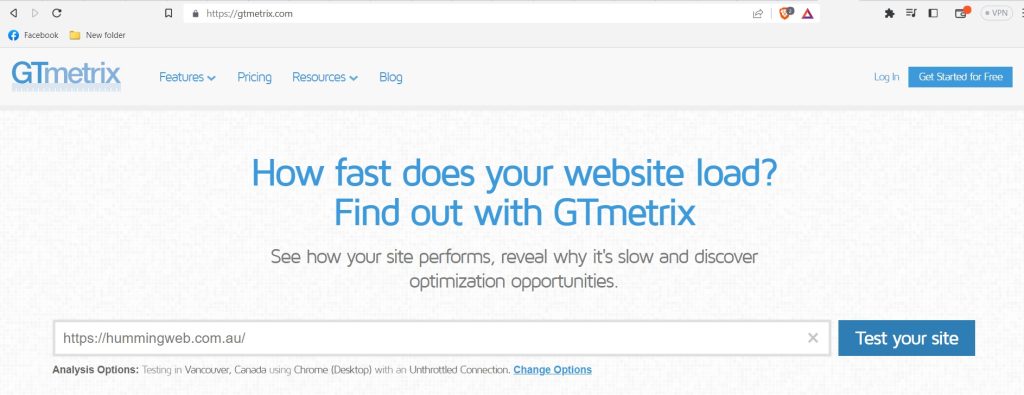
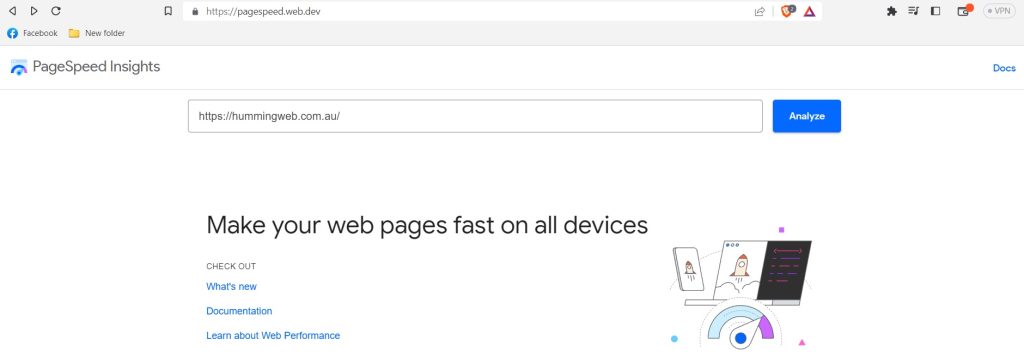
8. test website responsiveness to ensure your website is pleasant to view across all devices
Ensuring your website is responsive guarantees a consistent user interface and experience across different devices. Follow these steps to test website responsiveness:
a. Open your website on various devices, including smartphones, tablets, and different-sized desktop screens.
b. Use different web browsers and operating systems to verify compatibility.
c. Check if the website layout, content, and interactive elements adapt correctly to different screen sizes.
d. Make necessary adjustments, such as using responsive design frameworks or CSS media queries, to ensure users are comfortable using your WordPress website on all devices.
9. fix Broken links
Broken links harm user experience and SEO. Here’s how to find and fix broken links on your WordPress site:
a. Use tools like Broken Link Checker or online services such as Dead Link Checker to scan your website for broken links.
b. Once broken links are identified, update them to point to the correct URLs or remove them if they are no longer valid.
c. Use the WordPress editor or a text editor to update internal links if you change your site’s permalink structure.
d. Regularly perform broken link checks and updates to maintain a healthy link structure on your website.
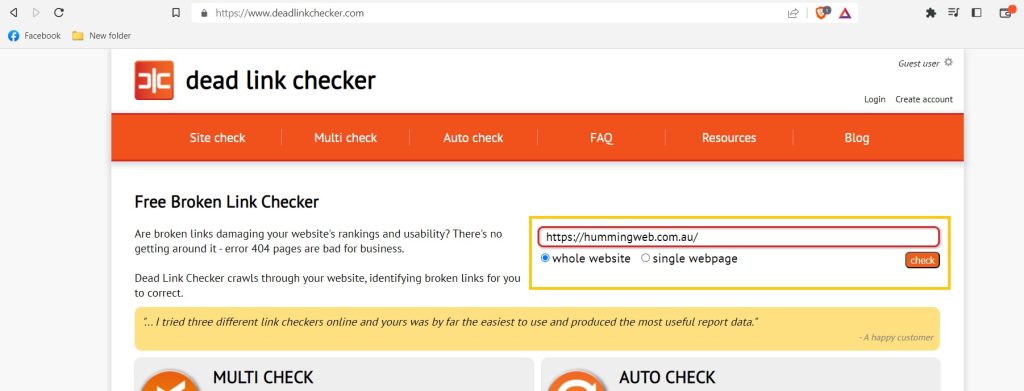
10. Manage user accounts
Regularly managing user accounts ensures security and appropriate access privileges. Follow these steps to manage user accounts effectively:
a. Review the list of user accounts in your WordPress admin dashboard.
b. Identify and remove any inactive or suspicious accounts.
c. Adjust user roles and permissions to match their responsibilities.
d. Enforce strong password policies by encouraging users to choose complex passwords or use a plugin to enforce password strength.
e. Enable two-factor authentication for an additional layer of security if your security plugin supports it.

11. Monitor website analytics
Monitoring website analytics provides insights into your site’s performance and user behavior. Here’s how to monitor your website analytics:
a. Install Google Analytics or another analytics plugin on your WordPress site.
b. Set up tracking by adding the tracking code or configuring the plugin settings.
c. Regularly review analytics reports to gain insights into traffic sources, page views, bounce rates, and user demographics.
d. Use the data to identify trends, improve content, optimize marketing strategies, and make data-driven decisions.
e. Use some performance test tools like Gt-Metrix or Google Page Insights.
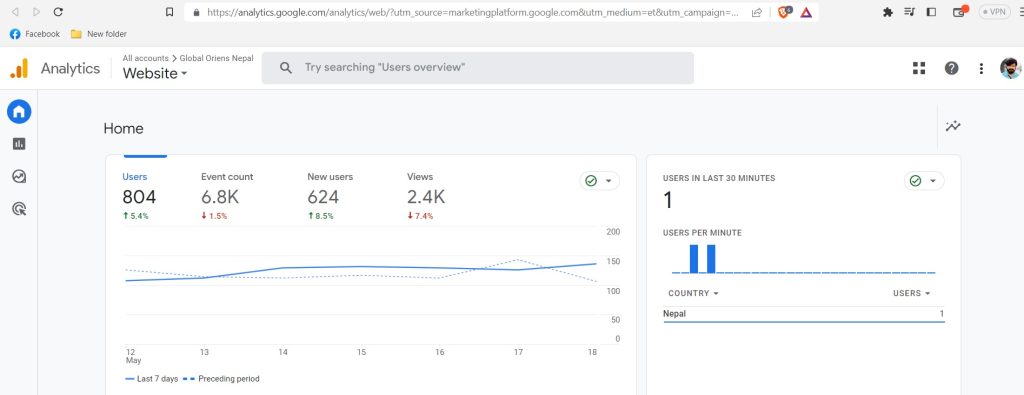
12. check contact forms
Contact forms are essential for user communication. Here’s how to check and maintain contact forms on your WordPress site:
a. Test each contact form by submitting test inquiries and verifying that you receive notifications or entries.
b. Ensure the form fields, validation rules, and notifications are up to date and match your requirements.
c. Regularly update form plugins to benefit from bug fixes, security patches, and new features.
d. Consider using a form plugin with spam protection features to prevent unwanted submissions.
13. Review website content
Regularly reviewing and updating your website content keeps it fresh and relevant. Follow these steps to review and update your website content:
a. Review all pages and posts on your website.
b. Remove outdated or inaccurate information.
c. Correct any grammatical or spelling errors. You can use the Grammarly browser extension to correct spelling and grammatical errors.
d. Ensure your content reflects your current brand, products, or services.
e. Optimize your content for search engines by incorporating relevant keywords, meta tags, and headings.
f. Regularly publish new content, such as blog posts or articles, to attract and engage visitors.
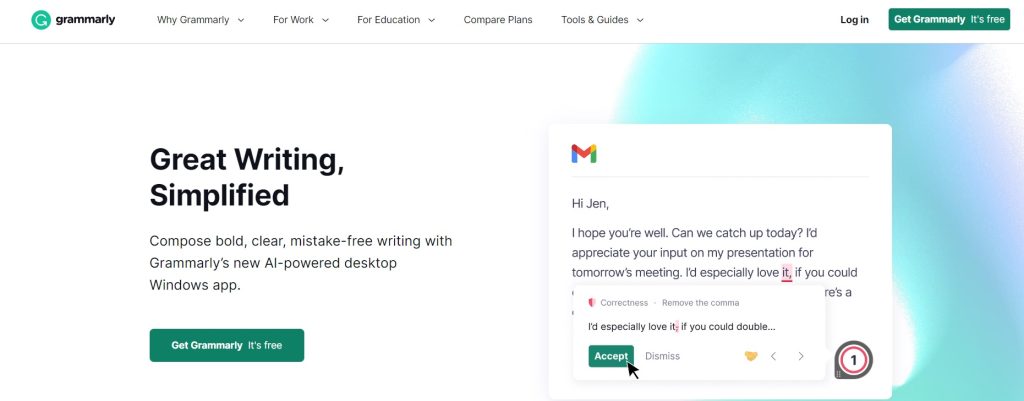
By performing these crucial maintenance tasks regularly, you can ensure the security, performance, and user experience of your WordPress website.