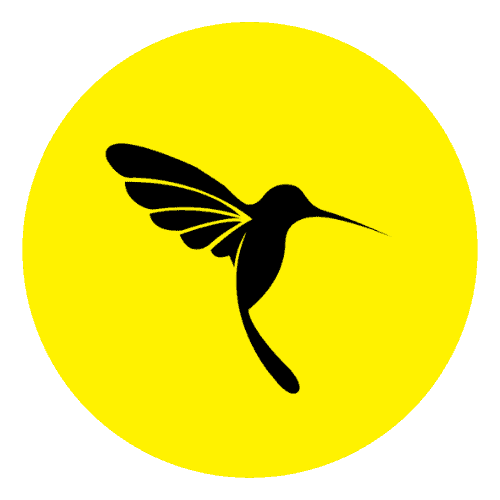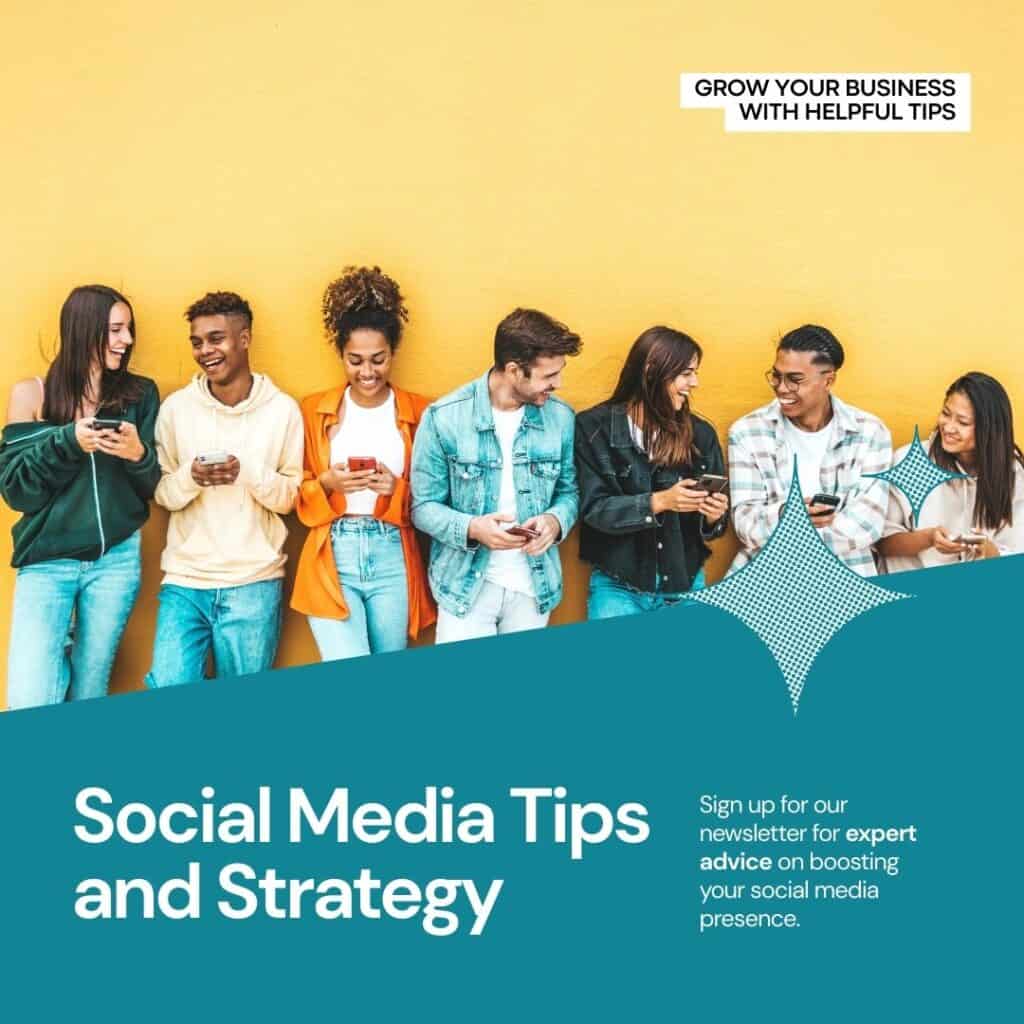If you have already tried Custom Dimension inside Google Analytics 4, then custom metrics will also be similar to that. Metrics are the compass guiding our decisions, and custom metrics in GA4 are the secret sauce that can elevate our understanding to new heights. Imagine having the power to define and measure the unique aspects of user engagement that matter most to your business. That’s the promise of custom metrics – a personalized lens through which we can view the success and impact of our online efforts.
They are measurements or they will let you count things
Examples:
Order total: 99.99
Event count: 10
Number of logins: 2
Number of purchases: 2
Product prices: 19.99
50 metric allowed
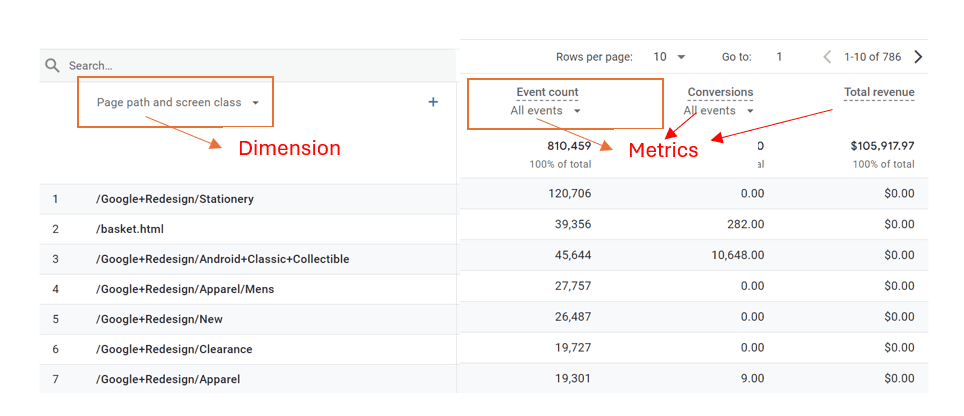
Why Custom Metrics are Useful in E-commerce:
Custom Metrics:
- Conversion Rate Optimization: E-commerce businesses thrive on conversions. Custom Metrics allow tracking of specific conversion events, such as completing a purchase, signing up for a newsletter, or downloading an app. This helps in optimizing the website for better conversion rates.
- Revenue Tracking: Custom Metrics can track revenue from different product categories, regions, or customer segments. This helps in identifying high-revenue areas and focusing efforts on increasing sales in those areas.
- Cart Abandonment Analysis: One of the biggest challenges for e-commerce is cart abandonment. Custom Metrics can track when users abandon their carts and the reasons behind it, enabling businesses to implement strategies to reduce abandonment rates.
- Customer Lifetime Value (CLV): CLV is a crucial metric for e-commerce businesses. Custom Metrics can calculate CLV by tracking repeat purchases, average order value, and customer retention rates. This information helps in understanding the long-term value of customers.
- Inventory Management: For e-commerce businesses with varied product ranges, Custom Metrics can track inventory levels. This ensures that popular products are always in stock while helping to prevent overstocking of slower-moving items.
How to Create a Custom Metrics
In this example, we will create a “purchase” event and send the data to Google Analytics 4 where we can create custom dimensions and custom metrics.
In Tag Manager
After all the preparation has been completed, we will start by creating a tag which sends data to Google Analytics 4
Creating Tags
- Go to the Tag section
- Click on Tag Configuration
- Select the Google Analytics: GA4 Event
- Now choose the Base GA4 tag
- To give the event name you need to choose from the recommended events that Google has provided us. or see Events in Google Tag Manager GTM
- It would help if you gave the ‘Event Name ‘ as ‘view_item’ (which we need to create conversion later)
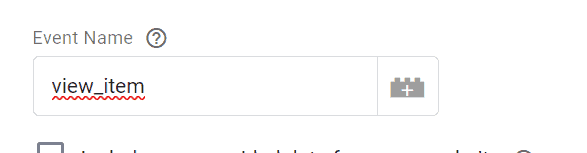
In the User Property, you need to provide the value from the data layer
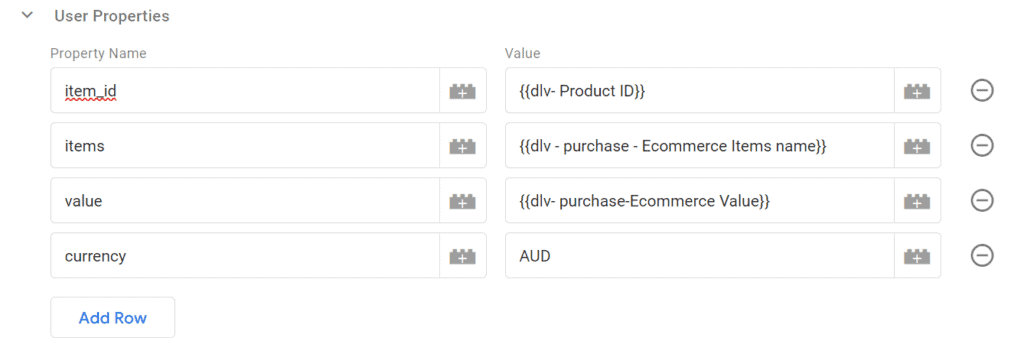
Creating Trigger
Now we need to build the trigger that will fire for the tag we created
- Click on the trigger section
- Select the plus(+) icon on the top right
- Now select the Page View
- Put the ‘page path’ contains
/product/ - Save
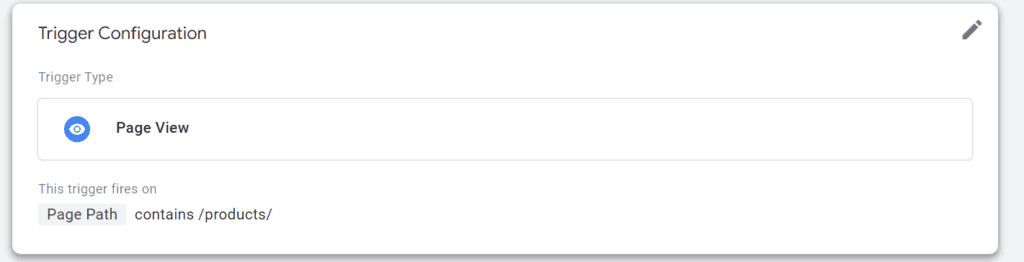
In Google Analytics
Now go to Google Analytics and Admin
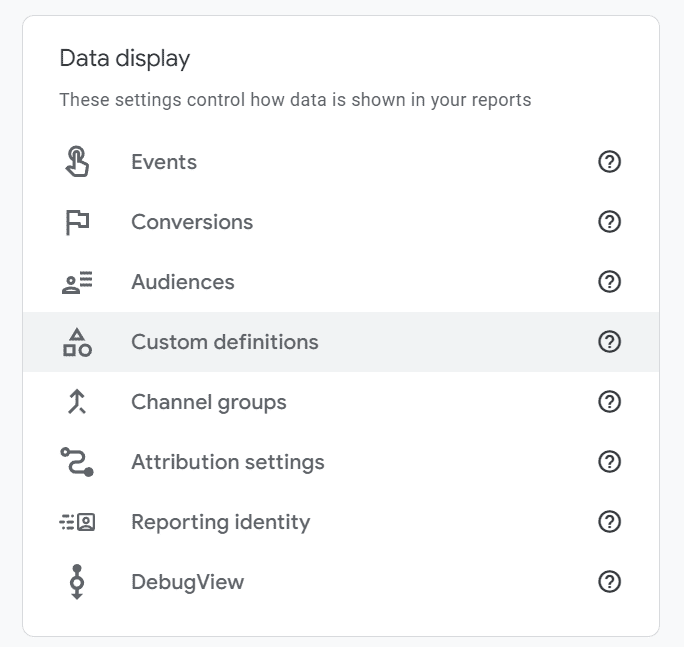
Creating Custom Metrics
Now to create the custom metrics, in the same tag you can see the Custom Metric

You can write any Metric name no case sensitive

How to use the Custom Metrics
After the tag and the custom metrics have been saved, you need to give 24 to 48 hours to populate the data in Google Analytics, it also depends on the traffic flow of your website.
To see the data you need to select the Explore section in Google Analytics
Choose any Exploration to create a new report

Inside the exploration, you can see there are prefilled Metrics on the bottom left side of the screen.
you can just Double-click or Drag and Drop the Metrics to use the metrics’ data in your report

To use the custom data, you need to press on the ‘plus(+)’ icon and import the custom metrics that you created.

Preview And Publish:
After configuring the GA4 tag, use the “Preview” mode in GTM to test its functionality.
- Browse your website and confirm that the GA4 tag is firing correctly in the GTM preview mode.
- Once satisfied with the test results, hit “Submit” in GTM to publish the container changes.
- Metric will take up to 24-48 hours to populate.
Conclusion
In conclusion, custom metrics in Google Analytics 4 are not just about numbers on a screen; they represent a pathway to understanding and growth. By utilizing these powerful tools, businesses can gain a deeper insight into their online presence, tailoring strategies to better serve their audience. Whether it’s tracking the success of a new feature, measuring the impact of a marketing campaign, or understanding user engagement in detail, custom metrics offer a level of flexibility and precision that is invaluable in today’s digital landscape.
So, whether you’re a seasoned marketer or a burgeoning entrepreneur, don’t overlook the potential of custom metrics in GA4. Embrace them, experiment with them, and let them be the compass guiding your digital journey. With custom metrics, your analytics transform from mere data points into strategic insights that propel your business towards success in the ever-evolving online world.