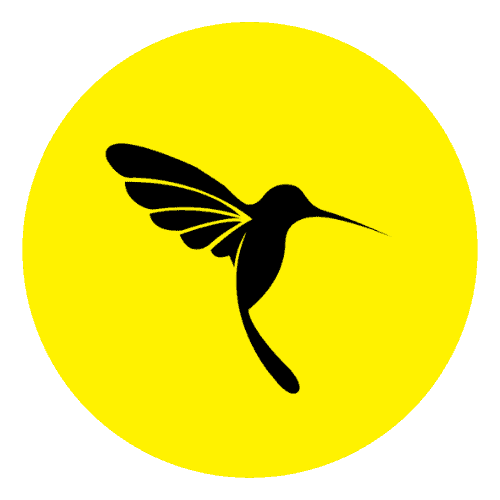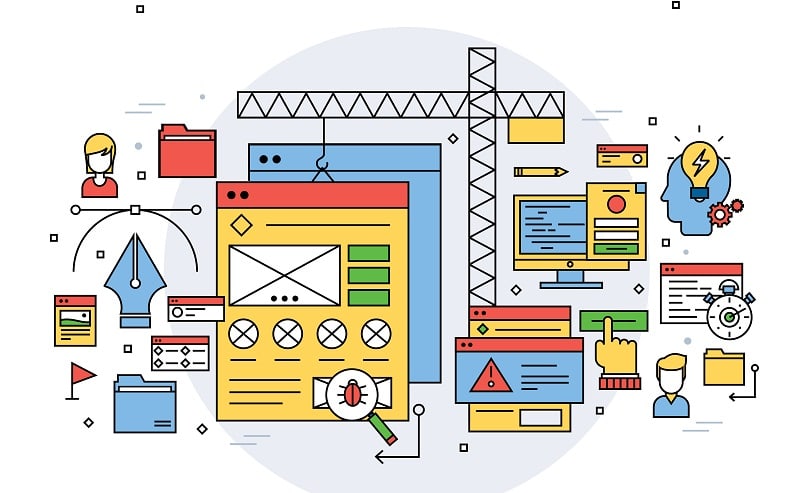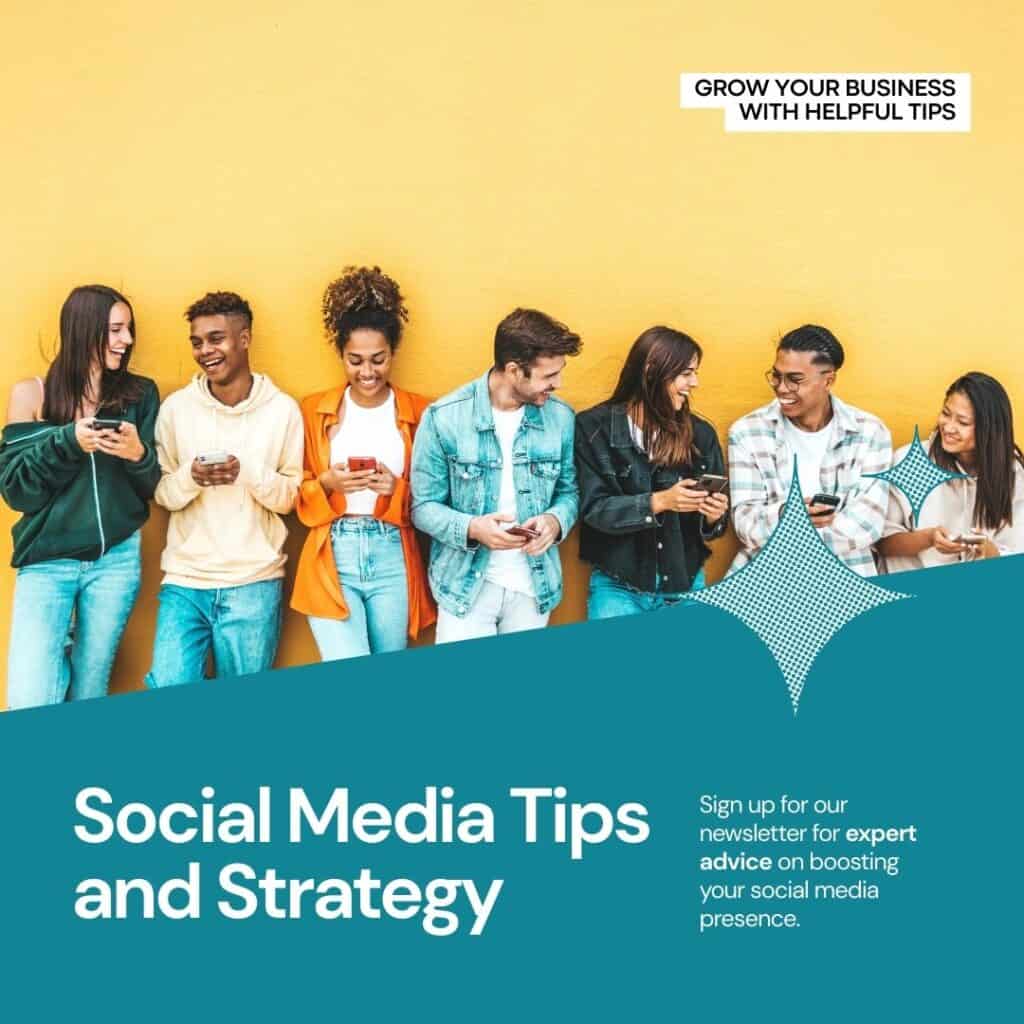WordPress Developer Tools: Enhancing Efficiency and Productivity
WordPress has evolved from a simple blogging platform into a versatile content management system (CMS) that powers millions of websites and applications worldwide. For developers, it offers a robust framework to build and customize websites to meet various needs. To streamline and enhance the development process, there are several essential tools and resources available. In this comprehensive guide, we’ll delve into the 8 best WordPress development tools (Free Version) that help you work efficiently and effectively.
1. Local Development Environment
A local development environment is the foundation of WordPress development. It’s a controlled environment on your local computer that replicates the server setup, including web server software (e.g., Apache or Nginx), PHP, MySQL or MariaDB, and other dependencies. This environment allows you to work on your WordPress projects offline, test changes, and experiment without affecting the live website. Two popular tools for setting up a local WordPress environment are “Local by Flywheel” and “XAMPP.”
Local by Flywheel
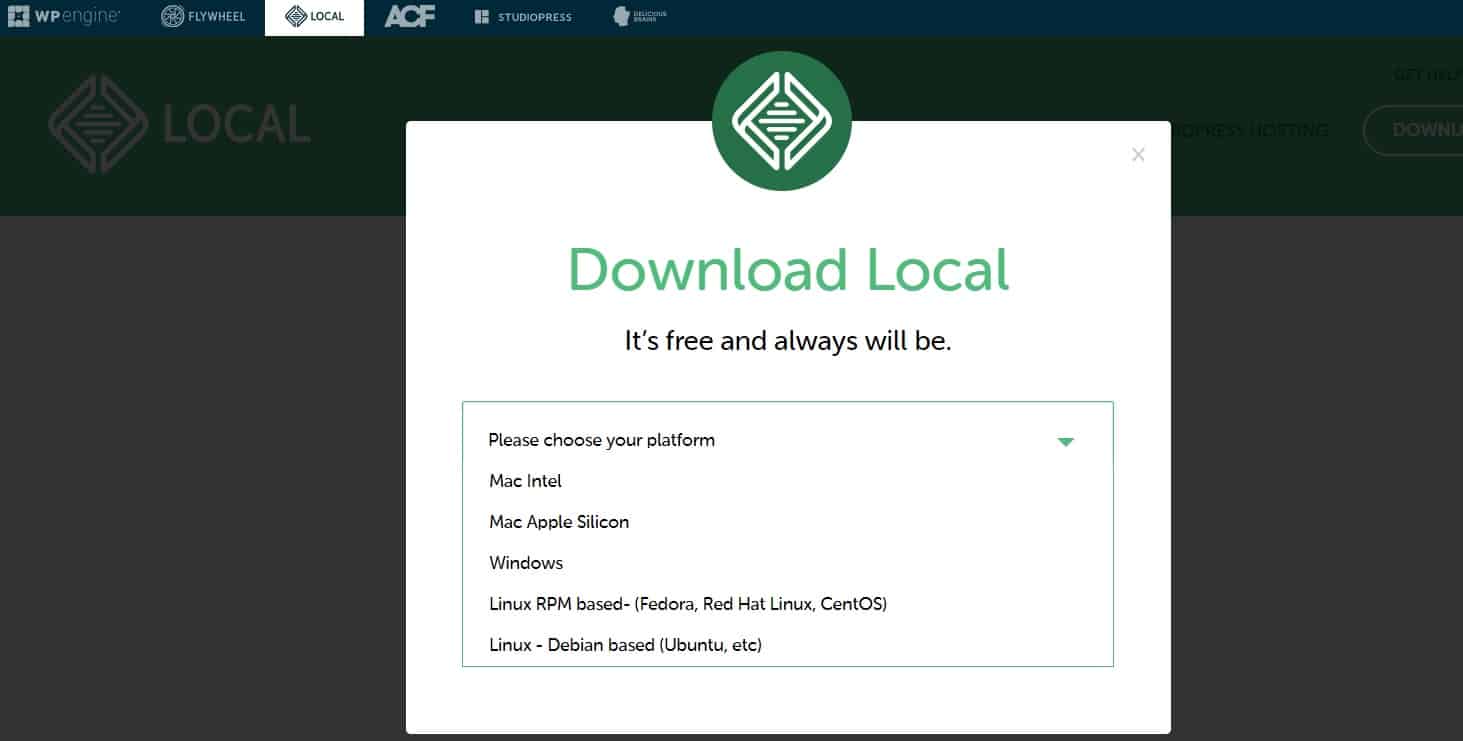
“Local by Flywheel” is a user-friendly local development tool designed specifically for WordPress. It simplifies the process of creating and managing local WordPress sites. Here are some key features:
- One-Click WP Installation: With “Local,” you can create new WordPress installations with a single click, saving you time and effort.
- Sandboxed Environment: It isolates each site, preventing conflicts between different projects.
- SSL Support: Easily enable SSL certificates for secure local testing.
- Multi-Site Support: Manage multiple WordPress sites simultaneously within the same interface.
- Staging and Live Link Options: Test changes on a staging site and easily push them to a live server when ready.
XAMPP
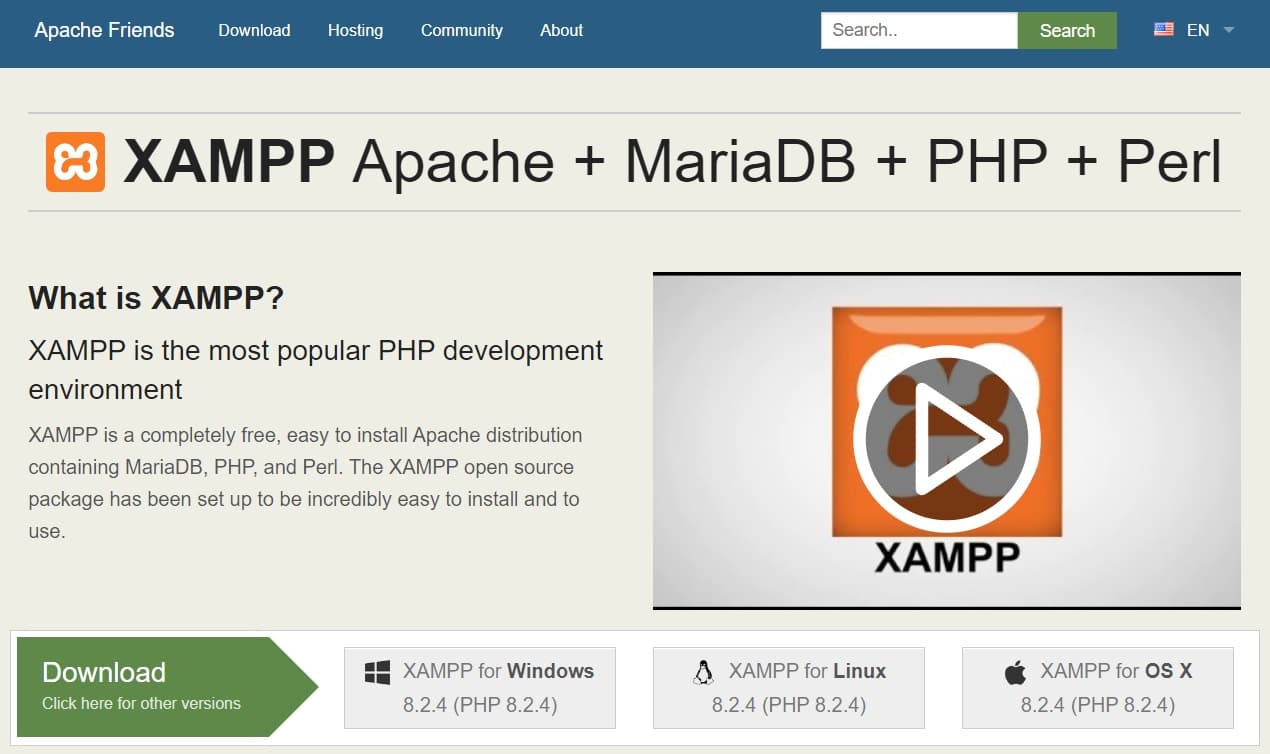
XAMPP is an open-source, cross-platform software stack that includes Apache, MySQL (or MariaDB), PHP, and Perl. While not WordPress-specific, it provides a complete local server environment that can be configured for WordPress development. Key features of XAMPP include:
- Cross-Platform Compatibility: Available for Windows, macOS, and Linux, making it accessible to developers using various operating systems.
- Customizable: Allows developers to configure Apache and MySQL settings to match their specific project requirements.
- Supports Multiple PHP Versions: You can switch between different PHP versions to ensure compatibility with your WordPress project.
2. Code Editor
A reliable code editor is an essential tool for WordPress developers. It’s where you write, edit, and manage your code files. Modern code editors come with features like syntax highlighting, code completion, version control integration, and extensibility through plugins or extensions. Two widely used code editors for WordPress development are “Visual Studio Code” and “Sublime Text.”
Visual Studio Code
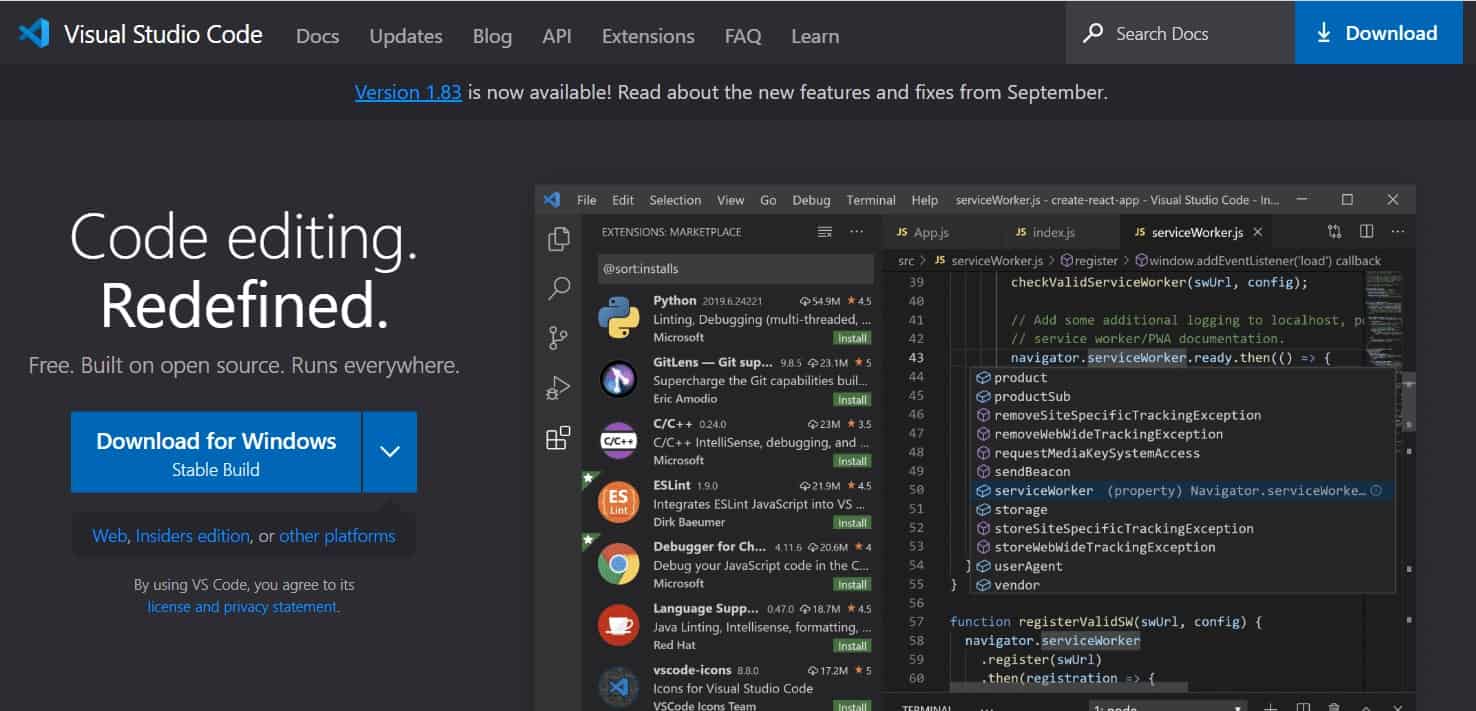
Visual Studio Code, commonly known as VSCode, is a highly popular, free, and open-source code editor developed by Microsoft. It offers a wide range of features and an extensive library of extensions to enhance your workflow. Key features for WordPress development in VSCode include:
- Syntax Highlighting: VSCode supports syntax highlighting for PHP, HTML, CSS, JavaScript, and other web technologies.
- Intelligent Code Completion: It provides code suggestions and auto-completion to improve coding speed and accuracy.
- Integrated Terminal: You can run command-line tools and scripts directly from the editor.
- Version Control Integration: Git integration is seamless, allowing you to manage your code repositories effectively.
- WordPress-Specific Extensions: Extensions like “WordPress Snippet” and “PHP Intelephense” cater to WordPress developers’ needs.
Sublime Text
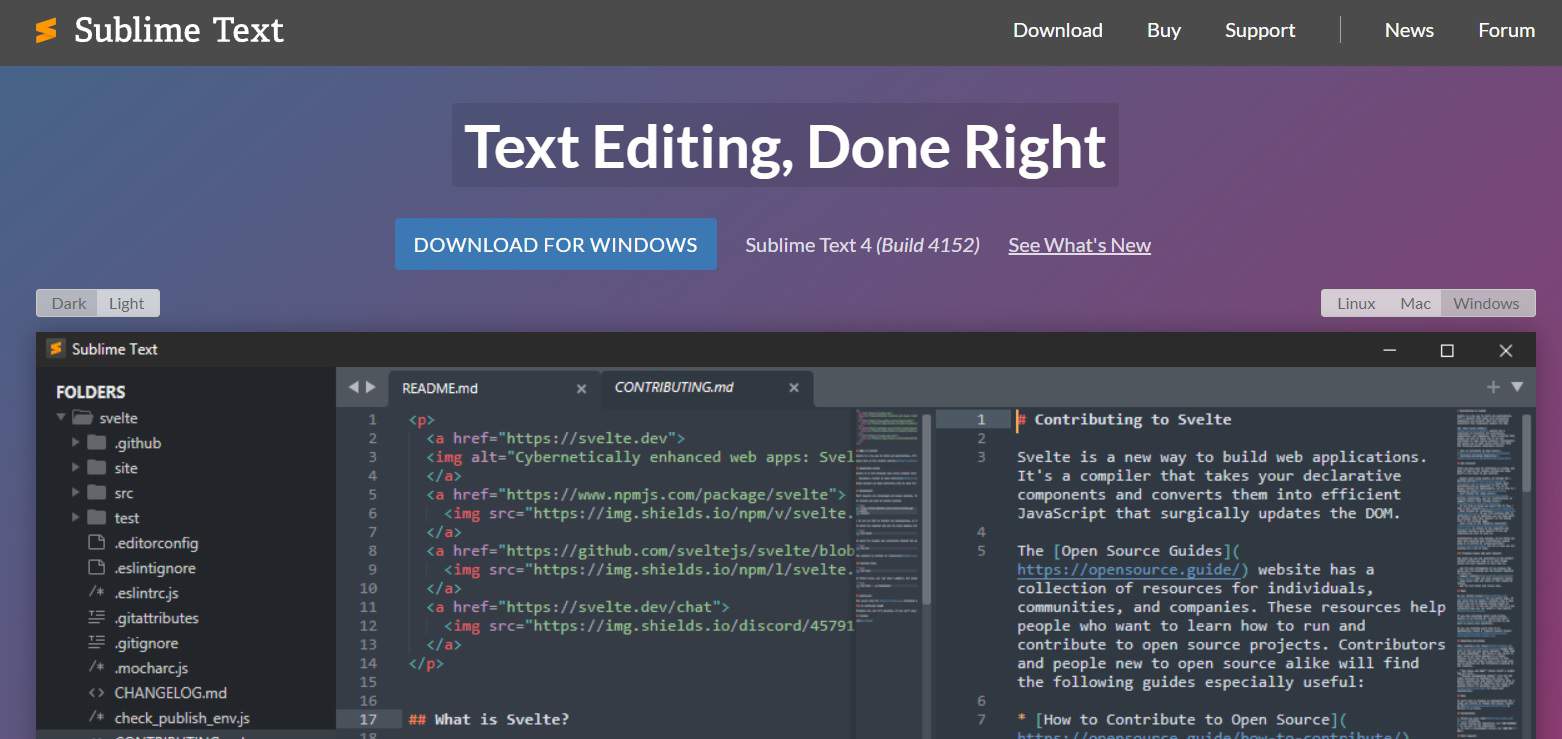
Sublime Text is a lightweight and highly customizable code editor. While it doesn’t have the extensive extension library of VSCode, it’s known for its speed, simplicity, and flexibility. For WordPress developers, Sublime Text offers:
- Performance: Sublime Text is fast, responsive, and uses minimal system resources.
- Extensibility: You can add plugins and customize the editor to your liking.
- Multiple Selections: The “multi-cursor” feature allows you to edit multiple lines simultaneously, which can be a time-saver.
- Cross-Platform Compatibility: It’s available for Windows, macOS, and Linux.
- WordPress Packages: Sublime Text has packages like “WordPress Developer” that provide WordPress-specific snippets and functionalities.
3. Version Control
Version control systems (VCS) are essential for managing code changes, collaborating with team members, and maintaining a history of your work. Git is the most widely used VCS among WordPress developers.
Git
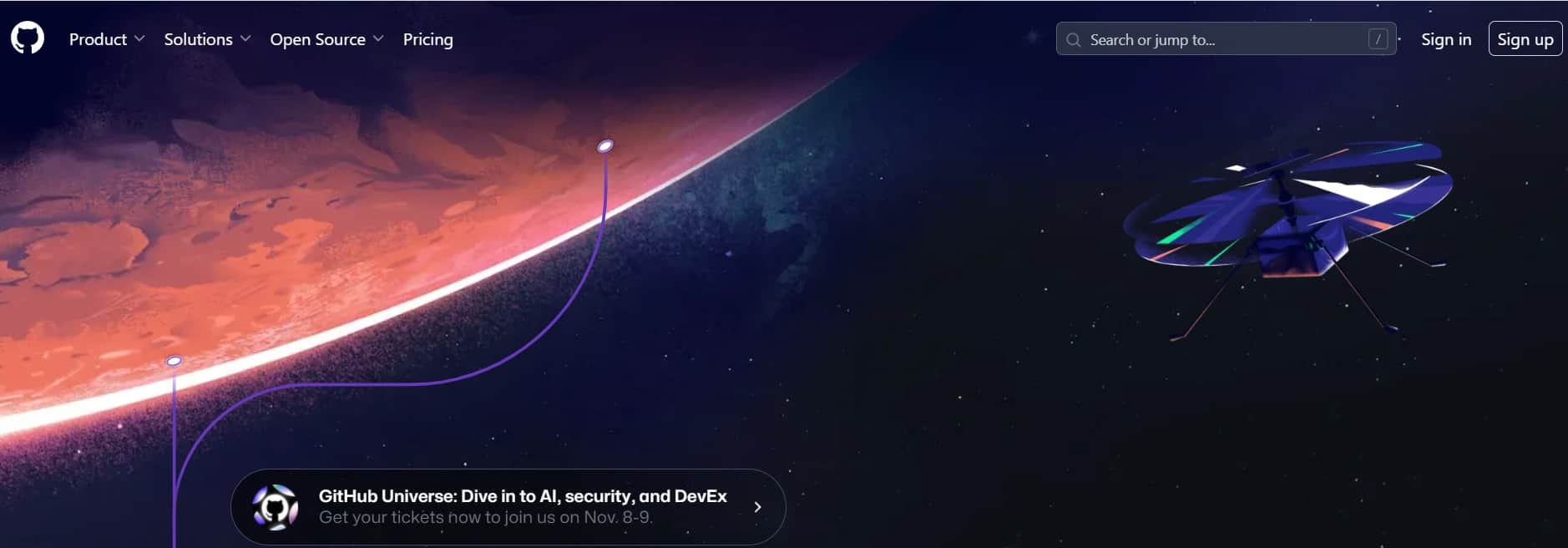
Git is a distributed version control system that allows developers to track changes in their codebase efficiently. WordPress developers use Git for various purposes, including:
- Code Versioning: Keep track of changes, revisions, and commits to your WordPress project.
- Collaboration: Work with team members or contributors on the same project without conflicts.
- Branching: Create feature branches to work on specific tasks and merge them when completed.
- Code Review: Easily review and comment on code changes made by team members.
- Code Deployment: Deploy code to staging and production servers using Git hooks and workflows.
Platforms like GitHub, GitLab, and Bitbucket provide online repositories for hosting Git projects, making it easy to collaborate and share code.
4. Debugging Tools
Debugging is an integral part of the development process, helping you identify and fix issues in your code. Effective debugging tools can save you significant time and effort.
Xdebug
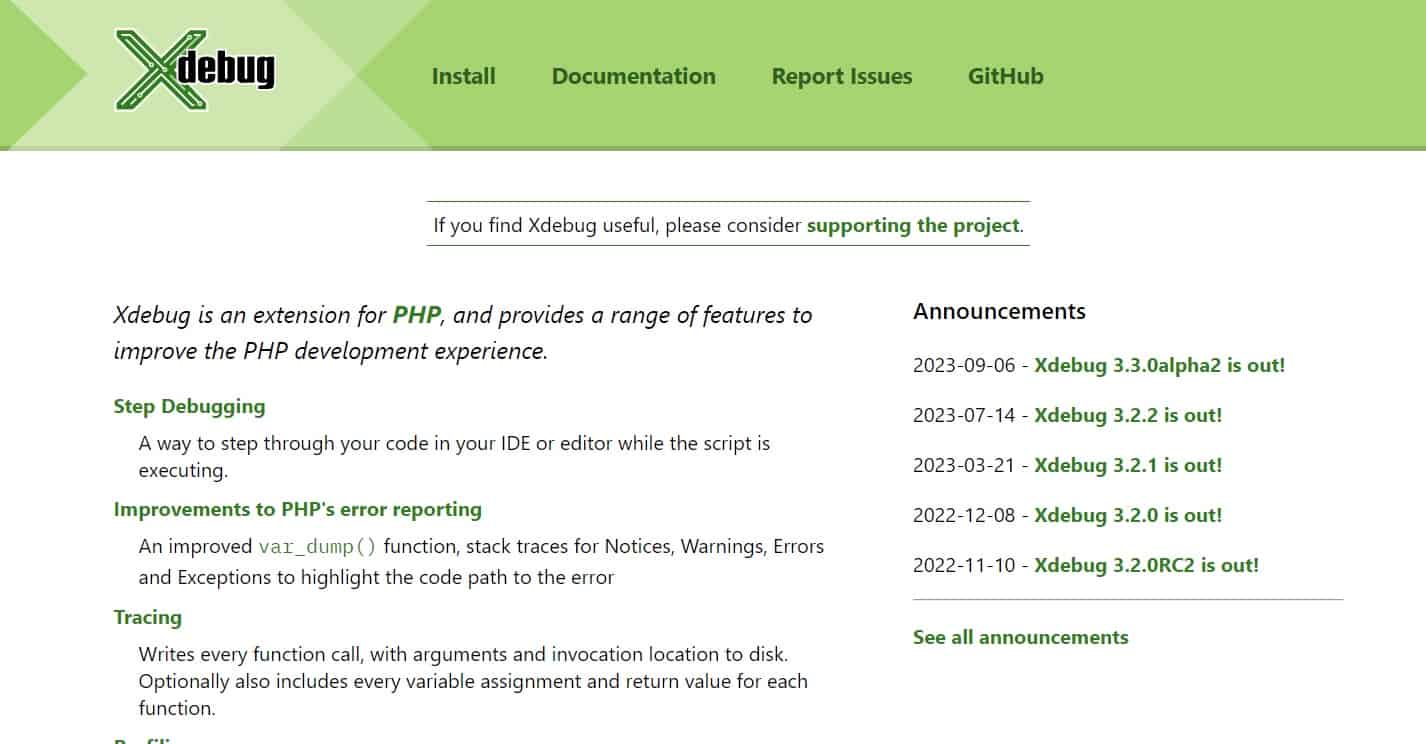
Xdebug is a powerful PHP extension that enhances your ability to debug PHP applications, including WordPress. Here’s why it’s a valuable tool for WordPress developers:
- Stack Traces: Xdebug provides detailed stack traces, allowing you to trace the execution flow of your code.
- Function Traces: It records function calls, making it easier to identify the source of errors.
- Variable Watches: You can monitor the values of variables at different points in your code.
- Remote Debugging: Xdebug supports remote debugging, allowing you to debug code running on a server from your local environment.
To use Xdebug effectively, you’ll need an integrated development environment (IDE) like PHPStorm or Visual Studio Code with appropriate Xdebug extensions.
Query Monitor
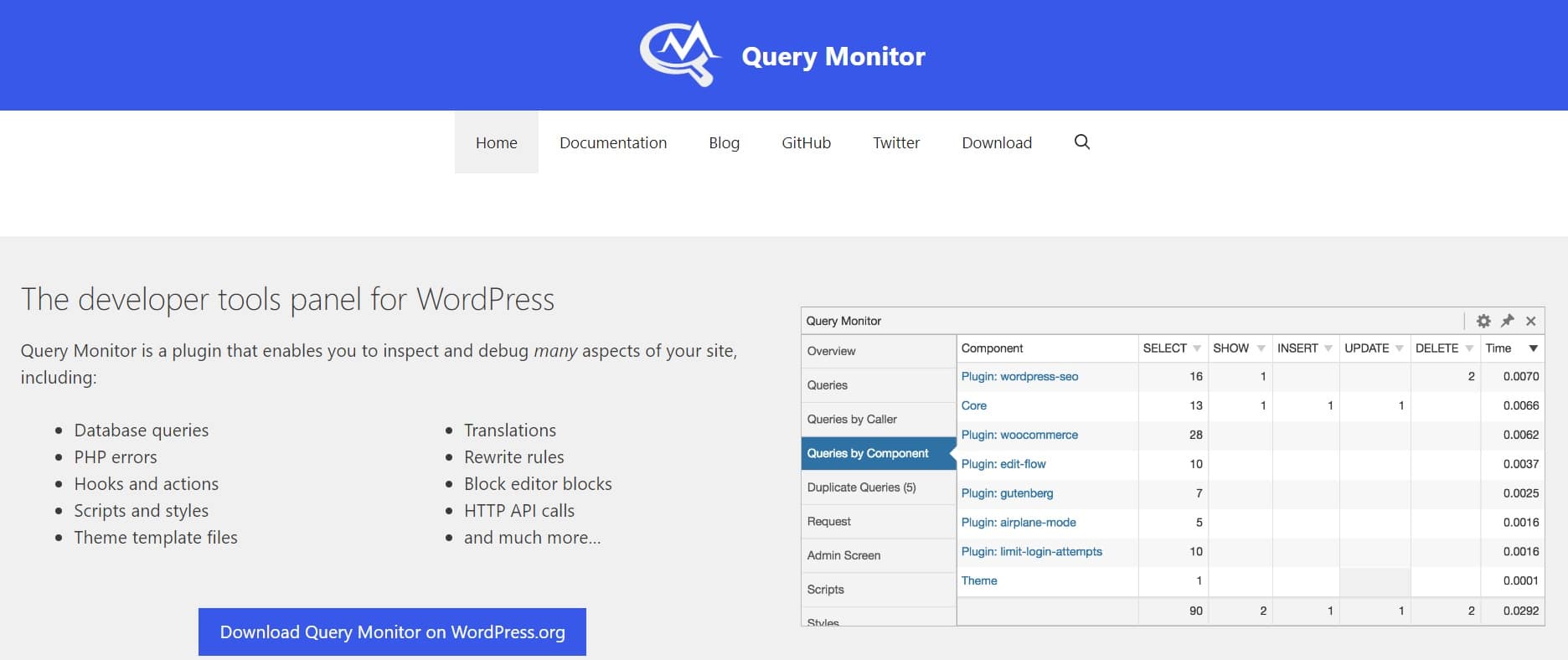
Query Monitor is a WordPress-specific debugging tool designed to help developers identify and diagnose performance issues and errors in their WordPress websites. It provides the following functionalities:
- Database Query Monitoring: Shows detailed information about database queries, including query times and the files where the queries were executed.
- Hooks and Actions Monitoring: Allows you to track hooks, actions, and their associated callback functions.
- PHP Errors and Warnings: Displays PHP errors and warnings, making it easier to spot issues in your code.
- Theme and Template Information: Provides insights into the templates and files used to render a specific page.
Query Monitor simplifies the process of optimizing your WordPress site’s performance and identifying potential problems.
5. Local Database Management
WordPress relies heavily on a MySQL (or MariaDB) database to store content, settings, and user information. Local database management tools help you interact with your WordPress database efficiently during development.
phpMyAdmin
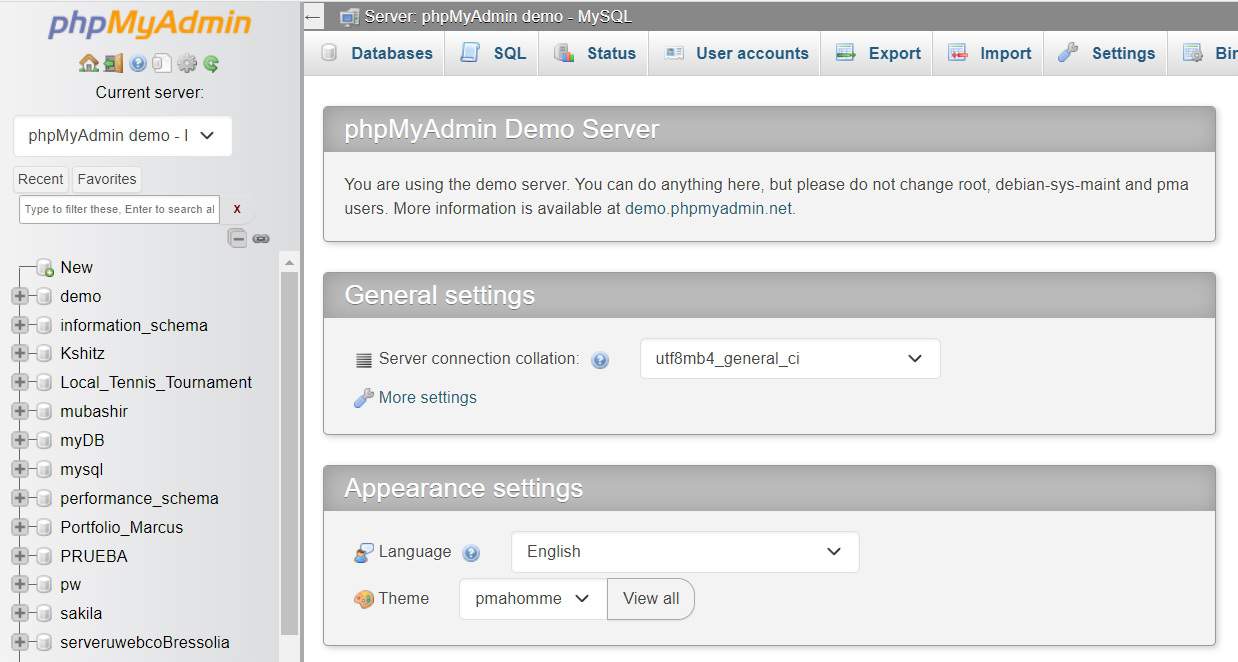
phpMyAdmin is a web-based tool that provides an intuitive and user-friendly interface for managing MySQL databases. It’s a valuable tool for WordPress developers because it allows you to:
- Create and Modify Tables: You can create, modify, and delete database tables as needed for your WordPress project.
- Run SQL Queries: Execute SQL queries directly from the interface for tasks like data manipulation and migration.
- Database Backups: Easily create backups of your database to prevent data loss during development.
Adminer
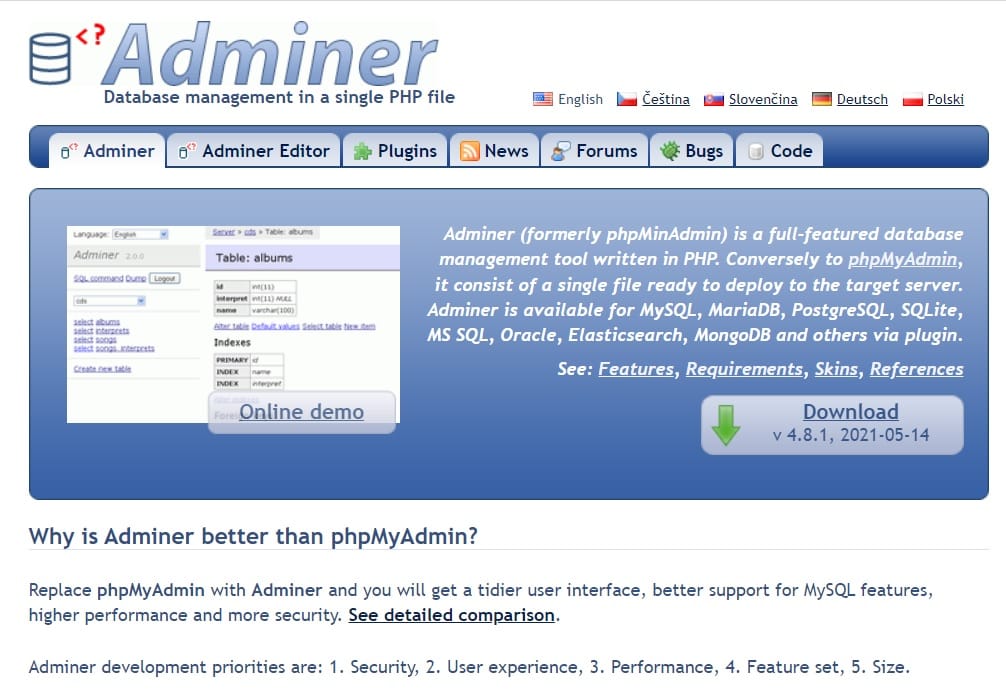
Adminer is a lightweight, single-file alternative to phpMyAdmin. It offers similar functionality but with a smaller footprint. Key features of Adminer include:
- Simplicity: Adminer’s minimalistic interface is easy to use and navigate.
- Single PHP File: It’s a standalone PHP script, making installation and setup straightforward.
- Database Management: You can perform tasks like table creation, data manipulation, and SQL query execution.
Adminer is an excellent choice for developers who prefer a lightweight and uncomplicated database management solution.
6. FTP/SFTP Client
To transfer files between your local development environment and a remote web server, you need a File Transfer Protocol (FTP) or Secure File Transfer Protocol (SFTP) client.
FileZilla

FileZilla is a widely used, open-source FTP client that provides an easy-to-use interface for transferring files between your local machine and a remote server. Key features of FileZilla include:
- Cross-Platform Compatibility: Available for Windows, macOS, and Linux.
- Drag-and-Drop Support: Allows you to drag files and folders between the local and remote directories.
- Secure File Transfer: Supports both FTP and SFTP for secure data transmission.
- Site Manager: You can save and manage multiple server configurations for different projects.
FileZilla’s simplicity and reliability make it a popular choice for WordPress developers.
WinSCP
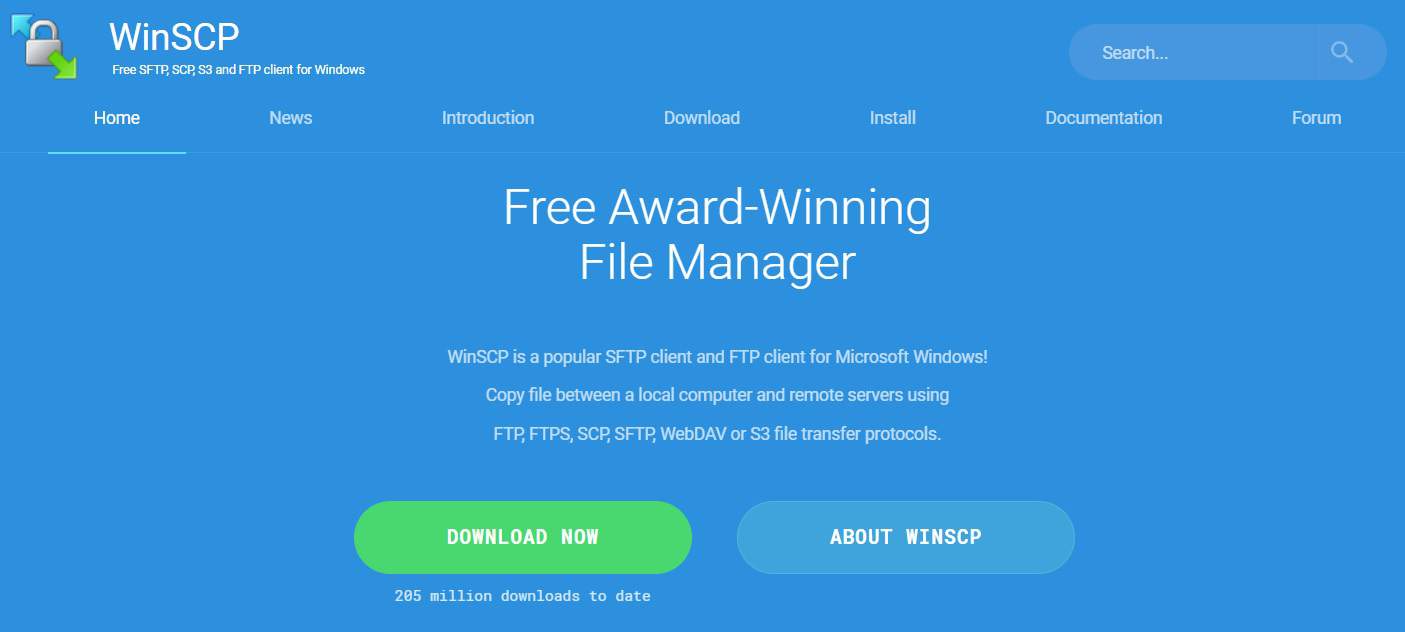
WinSCP is an SFTP and FTP client primarily designed for Windows users. It offers a dual-pane interface for easy file transfers and synchronization. Notable features of WinSCP include:
- Secure Connections: Supports both SFTP and FTP over TLS/SSL for secure file transfers.
- Integration with PuTTY: Allows you to open an SSH session directly from the WinSCP interface.
- Scripting and Automation: You can automate file transfer tasks using scripts.
- Portable Version: Offers a portable version that can be run from a USB drive.
WinSCP is a reliable option for Windows-based WordPress developers who require secure file transfers.
7. WordPress Development Plugins
WordPress development plugins are specialized tools designed to enhance your WordPress development workflow by providing insights, shortcuts, and additional functionalities. Let’s explore a few key WordPress development plugins:
Debug Bar
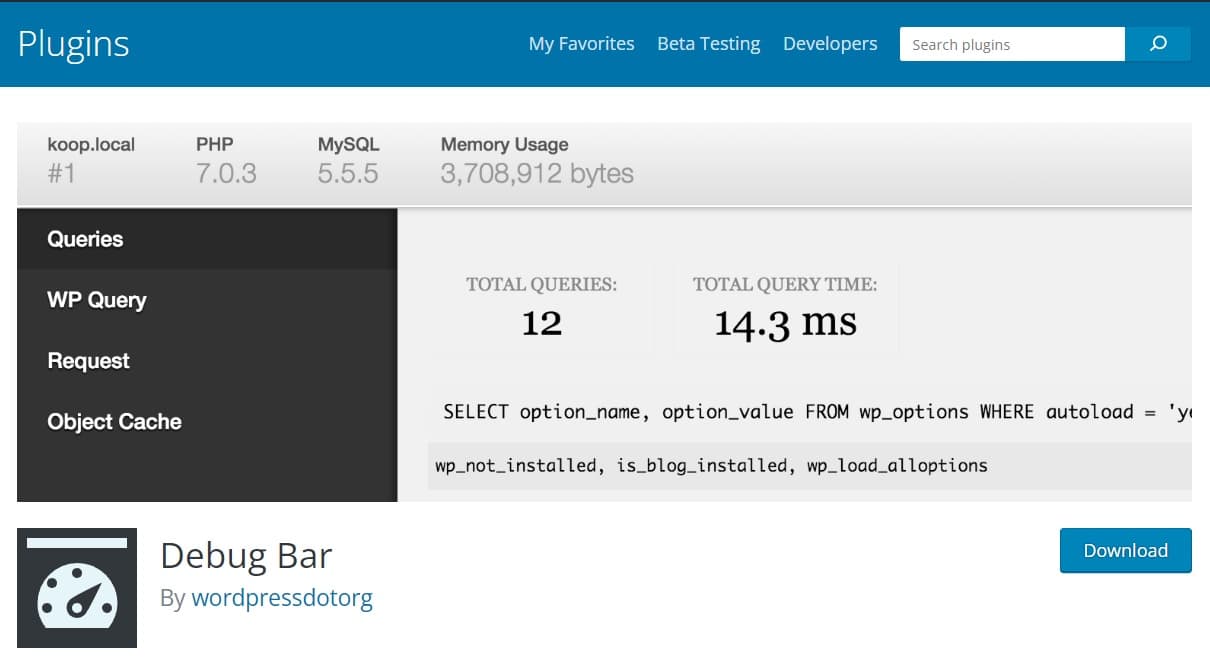
The Debug Bar plugin adds a debugging menu to the WordPress admin bar, offering valuable insights for developers. Key features include:
- Database Query Monitoring: It displays detailed information about each database query executed, including query times and the calling functions.
- Hooks and Actions: You can monitor hooks and actions, which helps in understanding how different parts of your WordPress site interact.
- Caching Information: Debug Bar provides cache information, assisting in optimizing your site’s performance.
Debug Bar is a must-have tool for developers who want to dig deep into their WordPress projects to identify performance bottlenecks and potential issues.
Query Monitor (Plugin)
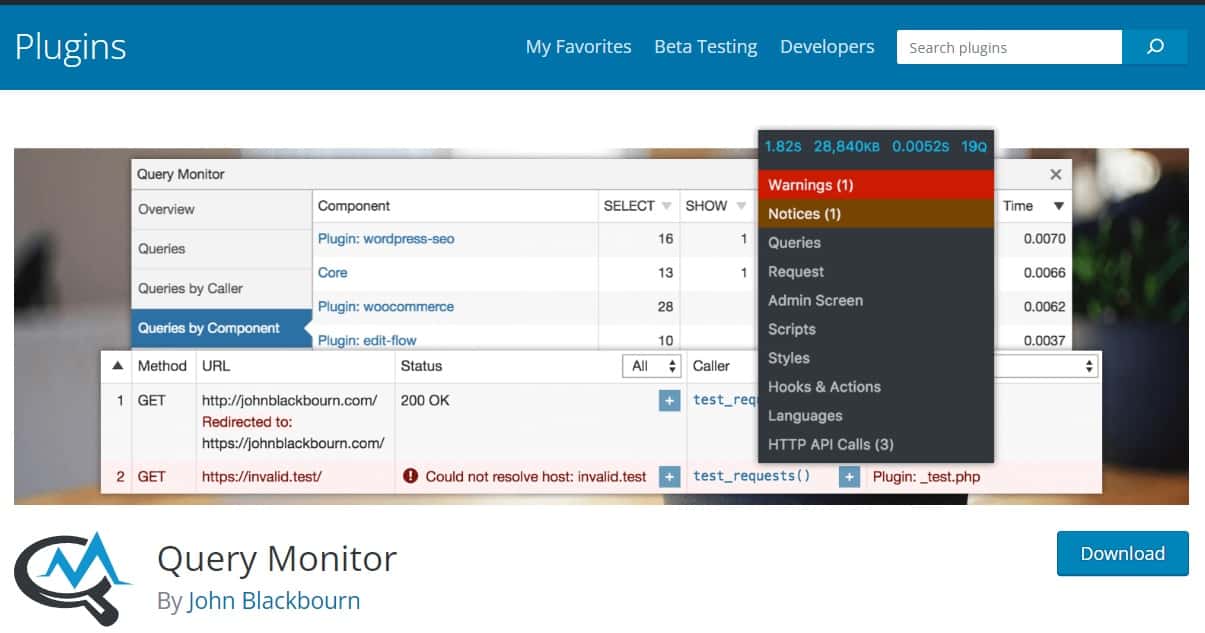
While Query Monitor was mentioned earlier as a standalone debugging tool, it’s also available as a WordPress plugin. When activated, it seamlessly integrates with your WordPress dashboard, providing easy access to valuable debugging information:
- Database Query Tracking: View detailed information about database queries, including query times, execution context, and the responsible functions.
- Hooks and Actions: Monitor the hooks and actions being fired during the execution of each page load.
- PHP Errors and Warnings: Easily spot and troubleshoot PHP errors and warnings.
- Theme and Template Information: Access information about the templates and files used to render specific pages.
The Query Monitor plugin simplifies the process of debugging and optimizing your WordPress site directly from the WordPress admin interface.
Developer (Plugin)
The Developer plugin is a handy tool that offers various development-oriented features directly from your WordPress dashboard. Some of its key functionalities include:
- Template Information: Quickly view template names for the current page, helping you understand which template files are being used.
- Debugging Options: Enable or disable WordPress debugging modes (e.g., WP_DEBUG, WP_DEBUG_LOG) with a single click.
- Error Handling: Access detailed information about PHP errors and warnings that occur on your site.
- User and Environment Information: Gather information about the user’s environment, which can be useful for troubleshooting.
The Developer plugin simplifies common development tasks and provides quick access to essential debugging and diagnostic information.
8. Browser Developer Tools
Modern web browsers come equipped with powerful developer tools that assist in inspecting and debugging websites. These tools are crucial for front-end development and troubleshooting issues related to HTML, CSS, JavaScript, and network activity. Two prominent browser developer tools are “Chrome DevTools” and “Firefox Developer Edition.”
Chrome Developer Tools
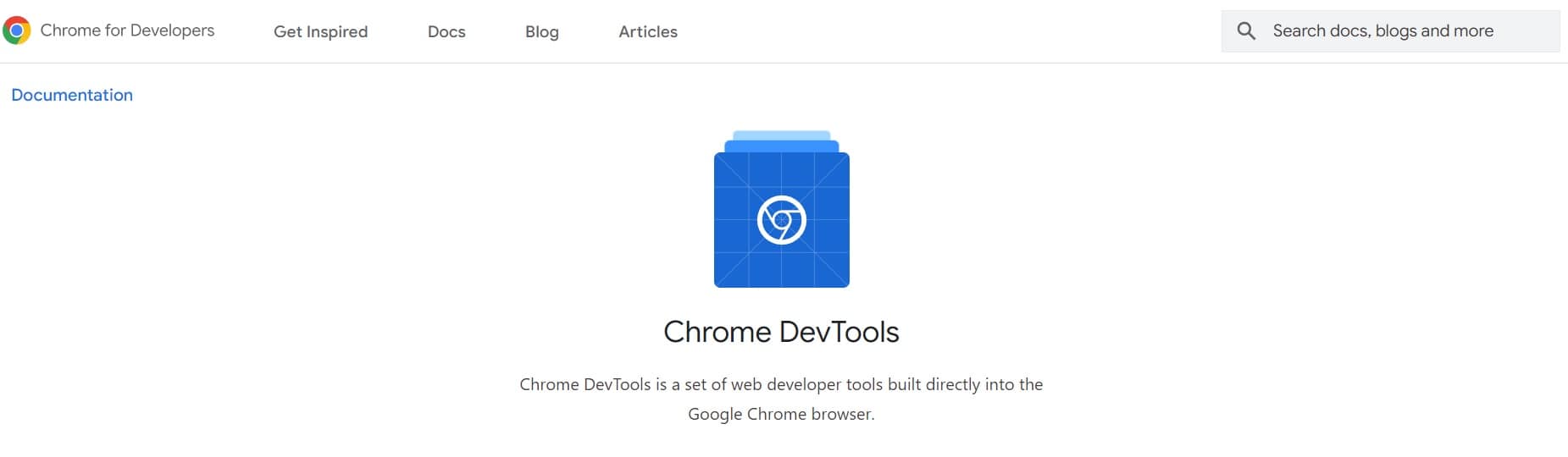
Chrome DevTools is a set of web developer tools built into the Google Chrome browser. It offers a wide range of features to aid in web development and debugging, including:
- Element Inspection: Easily inspect and modify HTML and CSS properties of web elements.
- JavaScript Debugging: Debug JavaScript code, set breakpoints, and view call stacks.
- Performance Profiling: Analyze website performance, identify bottlenecks, and optimize loading times.
- Network Monitoring: Monitor network requests, view response details, and analyze resource loading.
- Console for Logging: Use the console for logging and debugging messages.
Chrome DevTools is a versatile toolset that web developers frequently rely on for building, debugging, and optimizing websites and web applications.
Firefox Developer Edition
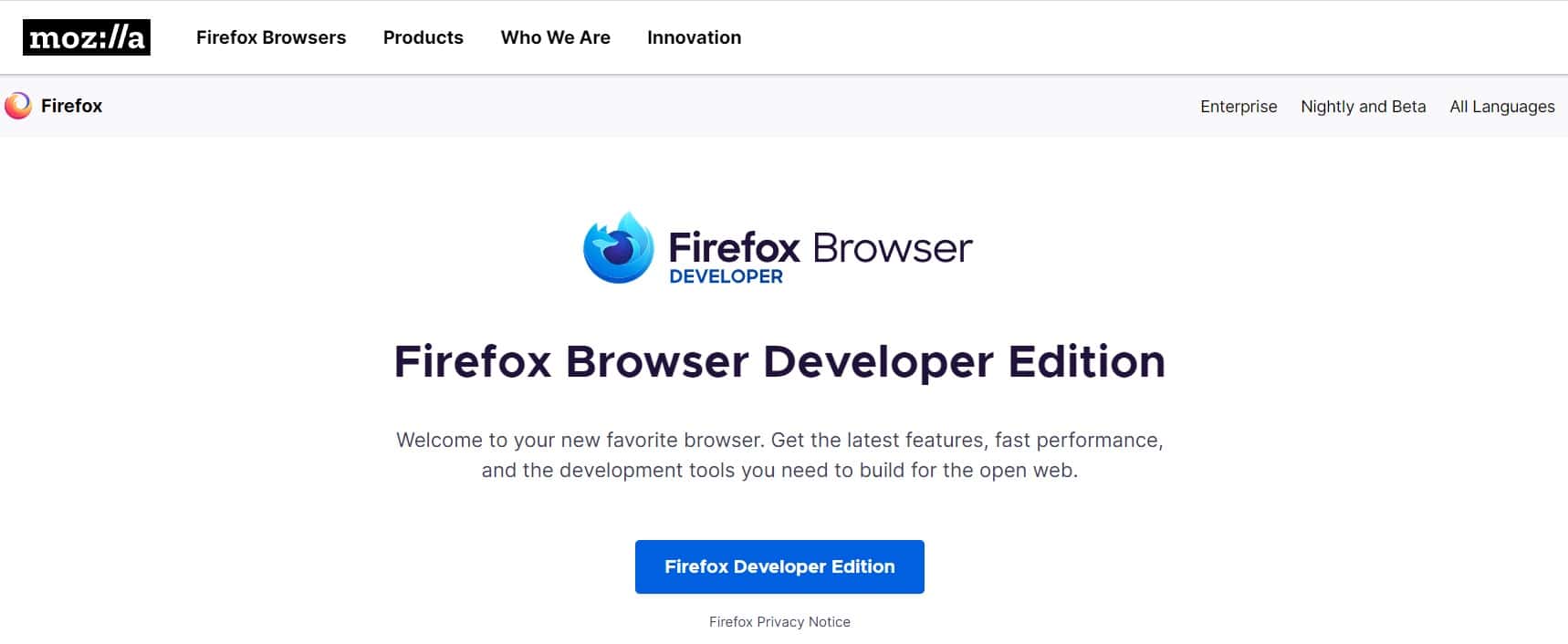
Firefox Developer Edition is a browser tailored specifically for web developers. It includes an enhanced set of developer tools similar to Chrome DevTools. Key features of Firefox Developer Edition include:
- Element Inspector: Inspect and modify HTML and CSS properties.
- JavaScript Debugger: Debug JavaScript code with features like breakpoints and call stack tracing.
- Performance Analysis: Analyze website performance and diagnose potential issues.
- Network Analysis: Monitor network requests and analyze responses, including headers and content.
- Accessibility Testing: Evaluate website accessibility using the integrated accessibility inspector.
Firefox Developer Edition provides a dedicated environment for web development and debugging, making it an excellent choice for developers who prefer Firefox as their browser.
Conclusion
In the world of WordPress development, these eight essential tools are your allies in creating, managing, and troubleshooting websites and applications. Whether you’re setting up a local development environment, writing code, debugging, managing databases, or collaborating with a team, these tools are designed to enhance your productivity and help you build high-quality WordPress projects.
Your choice of tools may vary based on your specific needs and preferences, so feel free to explore alternatives and discover the ones that best suit your workflow. Additionally, staying up to date with the latest developments in WordPress and web development tools is essential to continually improve your skills and build more efficient and robust WordPress projects.