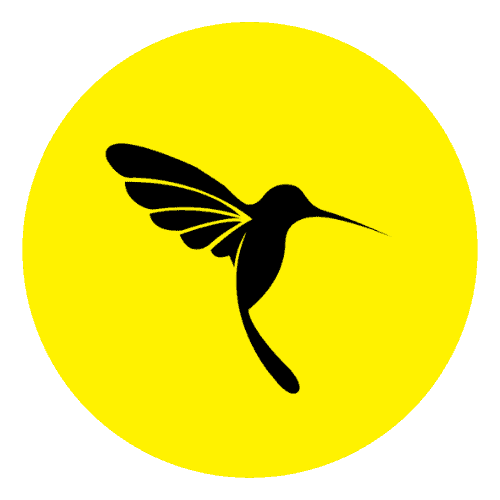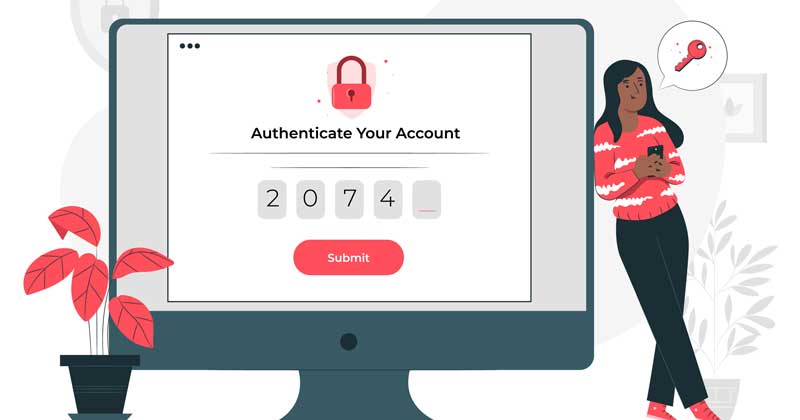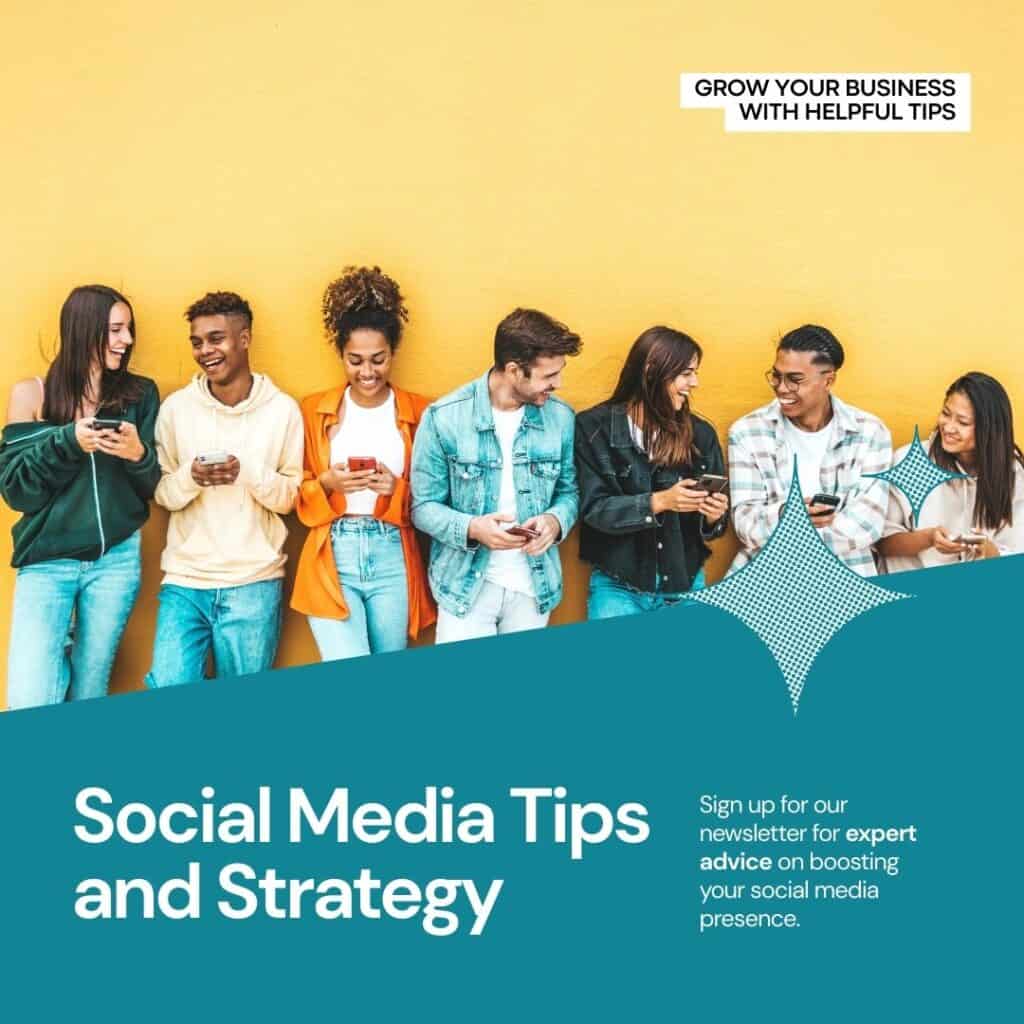What Is Two-Factor Authentication
Two-factor authentication (2FA), also known as multi-factor authentication (MFA), is a security mechanism that adds an extra layer of protection to user accounts or systems by requiring users to provide two different forms of identification before granting access. It aims to enhance security beyond just using a username and password combination.
in this article
The typical factors used in 2FA are:
- Something you know: This is usually a password or a PIN that the user knows and provides as the first authentication factor. It is the traditional method of authentication and serves as the initial layer of security.
- Something you have: This refers to a physical object that the user possesses, such as a mobile device, security key, or smart card. It generates a unique code or provides a one-time password (OTP) that serves as the second factor for authentication.
- Something you are: This factor relies on the user’s inherent physical or biometric characteristics, such as fingerprints, retina scans, or facial recognition. Biometric authentication is becoming more prevalent in modern devices and systems.
By combining two or more of these factors, 2FA significantly increases the security of a website. Even if one factor is compromised (e.g., a password is stolen), an attacker would still need to overcome the additional authentication factor(s) to gain unauthorized access.
WordPress offers several plugins and built-in features that support two-factor authentication (2FA) to enhance the security of user accounts. Here are a few popular methods for implementing 2FA in WordPress:
Google Authenticator
You can use the Google Authenticator app, available for iOS and Android, to generate time-based one-time passwords (TOTP). Install and activate a plugin like “Google Authenticator” or “Two-Factor” in your WordPress site, and users will need to provide a verification code from the app in addition to their username and password.
SMS Verification
The “Two-Factor Authentication” plugin allows you to enable SMS-based verification. Users will receive a one-time verification code via SMS, which they must enter to log in successfully. This method requires configuring a service provider for sending SMS, such as Twilio or Nexmo.
Email Verification
With this method, users receive a verification code via email after providing their username and password. They must then enter the code to complete the login process. Plugins like “Two-Factor Authentication” and “WP 2FA” support email verification.
Security Key (U2F)
WordPress supports Universal 2nd Factor (U2F) security keys, such as YubiKeys. Users plug in their security key and press a button to authenticate their login. The “Two-Factor Authentication” plugin includes U2F support.
To enable 2FA in WordPress, follow these general steps:
- Log in to your WordPress admin dashboard.
- Go to the “Plugins” section and click on “Add New.”
- Search for a 2FA plugin of your choice (e.g., “Google Authenticator” or “Two-Factor Authentication”).
- Install and activate the plugin.
- Configure the plugin settings, such as selecting the authentication method (e.g., Google Authenticator, SMS, email, etc.).
- Save the settings and test the 2FA functionality by logging out and logging back in with the added security layer.
Remember to choose a reliable and actively maintained 2FA plugin from the official WordPress Plugin Directory or trusted third-party sources.
5 Best WordPress two-factor authentication plugin for WordPress Security
These are the list of 5 best security plugins for two-factor authentication.
1. Google Authenticator Two Factor Authentication (2FA)
Google Authenticator enables two-factor authentication (2FA) using the Google Authenticator app. Here are some details about the plugin:
- Plugin Name: Google Authenticator – Two-Factor Authentication
- Download Plugin: Here
- Description: The Google Authenticator plugin adds an extra layer of security to your WordPress site by implementing 2FA using the Google Authenticator app. It allows users to generate time-based one-time passwords (TOTP) for verification during login.
- Features:
- Support for Google Authenticator app: Users can install the Google Authenticator app on their mobile devices and link it to their WordPress accounts.
- Time-based One-Time Password (TOTP): The plugin generates a QR code that users can scan with the Google Authenticator app to configure their accounts. The app then provides a new verification code every 30 seconds for login.
- Remember Device: Users can choose to remember their devices for a specified period, so they don’t need to enter the verification code for subsequent logins from the same device.
- Emergency Recovery Codes: The plugin generates a set of emergency recovery codes that users can use if they lose access to their mobile device or the Google Authenticator app.
- Support for WooCommerce: The plugin integrates with the popular WooCommerce plugin, allowing 2FA for customer logins during the checkout process.
- Customization: You can customize the plugin’s settings, such as enabling or disabling 2FA for specific user roles, configuring the look and feel of the login page, and more.
- Requirements:
- PHP version 5.6 or higher.
- WordPress version 4.9 or higher.
- Installation:
- Go to the WordPress admin dashboard.
- Navigate to “Plugins” > “Add New.”
- Search for “Google Authenticator – Two-Factor Authentication (2FA).”
- Click “Install Now” and then “Activate.”
2. Two-Factor Authentication
The “Two-Factor” is a robust and versatile solution for implementing two-factor authentication on your WordPress site. Here are some details about the plugin:
- Plugin Name: Two-Factor
- Download Plugin: Here
- Description: The Two-Factor plugin enables 2FA for user authentication on your WordPress site. It provides support for multiple 2FA methods, including various apps, email, backup codes, and more.
- Features:
- Multiple 2FA Methods: The plugin supports a range of authentication methods, including:
- Time-Based One-Time Passwords (TOTP): Users can generate verification codes using apps like Google Authenticator, Authy, or similar TOTP-based apps.
- Universal 2nd Factor (U2F): Users can utilize U2F security keys, such as YubiKeys, to authenticate their logins.
- Email Verification: Users receive a verification code via email, which they must enter during login.
- Backup Codes: Users can generate and store backup codes for emergency access if they are unable to use their primary 2FA method.
- Customization: You can configure the plugin to enable or disable specific 2FA methods and customize the user experience.
- User Role Support: You can specify which user roles are required to use 2FA, allowing fine-grained control over the authentication requirements.
- App-Specific Passwords: The plugin integrates with the Application Passwords feature introduced in WordPress 5.6, allowing users to generate and manage app-specific passwords for devices or services that don’t support 2FA.
- Developer-Friendly: The plugin provides hooks and filters for developers to extend or customize its functionality.
- Multiple 2FA Methods: The plugin supports a range of authentication methods, including:
- Requirements:
- PHP version 5.6 or higher.
- WordPress version 4.8 or higher.
- Installation:
- Log in to your WordPress admin dashboard.
- Go to “Plugins” > “Add New.”
- Search for “Two-Factor.”
- Click “Install Now” and then “Activate.”
3. Duo Two-Factor Authentication
The “Duo Two-Factor Authentication” plugin enables two-factor authentication using the Duo Security service. Here are some details about the plugin:
- Plugin Name: Duo Two-Factor Authentication
- Download Plugin: Here
- Description: The Duo Two-Factor Authentication plugin integrates the Duo Security service with your WordPress site, providing robust 2FA capabilities to enhance user authentication.
- Features:
- Multiple 2FA Methods: It supports various authentication methods provided by Duo Security, including:
- Push Notifications: Users can receive a push notification on their smartphones and approve the login request with a single tap.
- SMS Passcodes: Users receive passcodes via SMS that they can enter during login.
- Phone Call: Users receive an automated phone call and are prompted to authenticate by pressing a key on their phone.
- Hardware Tokens: Users can use hardware tokens or security keys, such as YubiKeys, for authentication.
- Customization: You can configure the plugin’s settings to specify which roles and users are required to use 2FA, allowing flexible authentication requirements.
- Automatic Enrollment: Administrators can enforce 2FA enrollment for all users or specific roles to ensure consistent security across the site.
- Multisite Support: The plugin is compatible with WordPress Multisite installations, allowing 2FA to be enforced across multiple network sites.
- Custom Integration: Advanced users can leverage the plugin’s developer-friendly features to integrate Duo Security into custom workflows or login processes.
- Multiple 2FA Methods: It supports various authentication methods provided by Duo Security, including:
- Requirements:
- PHP version 5.6 or higher.
- WordPress version 4.9 or higher.
- Installation:
- Log in to your WordPress admin dashboard.
- Navigate to “Plugins” > “Add New.”
- Search for “Duo Two-Factor Authentication.”
- Click “Install Now” and then “Activate.”
4. WP 2FA
The “WP 2FA” plugin provides an easy-to-use solution for implementing two-factor authentication on your WordPress site. Here are some details about the plugin:
- Plugin Name: WP 2FA
- Download Plugin: Here
- Description: WP 2FA is a plugin that adds 2FA capabilities to your WordPress site. It allows users to authenticate their logins using time-based one-time passwords (TOTP) generated by mobile apps like Google Authenticator or Authy.
- Features:
- TOTP Support: It is integrated with TOTP-based authentication apps, allowing users to generate verification codes on their mobile devices.
- App Compatibility: It works with popular apps like Google Authenticator, Authy, and other TOTP-compliant apps.
- Easy Setup: The plugin offers a straightforward setup process for users to configure 2FA on their accounts.
- QR Code Configuration: Users can scan a QR code provided by the plugin to easily set up their TOTP authentication app.
- Backup Codes: The plugin generates backup codes that users can store in case they lose access to their TOTP app.
- User Role Support: Administrators can specify which user roles are required to enable 2FA, providing flexibility in implementing the authentication requirement.
- Developer-Friendly: The plugin provides hooks and filters for developers to extend or customize its functionality.
- Requirements:
- PHP version 5.6 or higher.
- WordPress version 4.8 or higher.
- Installation:
- Log in to your WordPress admin dashboard.
- Go to “Plugins” > “Add New.”
- Search for “WP 2FA.”
- Click “Install Now” and then “Activate.”
5. MiniOrange 2FA
The “miniOrange 2FA” plugin is a comprehensive solution for implementing two-factor authentication on your WordPress site. Here are some details about the plugin:
- Plugin Name: miniOrange 2FA – Two-Factor Authentication
- Download Plugin : Here
- Description: miniOrange 2FA provides a feature-rich 2FA solution for WordPress. It supports various authentication methods, including mobile apps, SMS, email, push notifications, and more.
- Features:
- Multiple 2FA Methods: It offers a wide range of authentication methods, such as:
- Google Authenticator: Users can generate time-based one-time passwords (TOTP) using the Google Authenticator app.
- Email Verification: Users receive a verification code via email to enter during login.
- SMS and Voice Call: Users can receive a one-time verification code via SMS or phone call.
- OTP over WhatsApp: Users can receive OTPs directly on their WhatsApp account.
- Push Notifications: Users receive push notifications on their mobile devices and can approve the login request.
- Backup Methods: The plugin provides backup methods like security questions and OTP over email in case users cannot access their primary 2FA method.
- Customization: You can customize the plugin’s settings, including enabling or disabling specific authentication methods and configuring the look and feel of the 2FA interface.
- Multi-factor Authentication: You can configure multiple 2FA methods for users, allowing them to choose their preferred authentication option.
- User Role Support: Administrators can specify which user roles are required to enable 2FA, giving flexibility in implementing the authentication requirement.
- Reporting and Analytics: The plugin offers reporting and analytics features to track user activity and monitor the effectiveness of 2FA.
- Compatibility: It supports both single-site and multisite WordPress installations.
- Multiple 2FA Methods: It offers a wide range of authentication methods, such as:
- Requirements:
- PHP version 5.6 or higher.
- WordPress version 4.0 or higher.
- Installation:
- Log in to your WordPress admin dashboard.
- Navigate to “Plugins” > “Add New.”
- Search for “miniOrange 2FA – Two-Factor Authentication.”
- Click “Install Now” and then “Activate.”