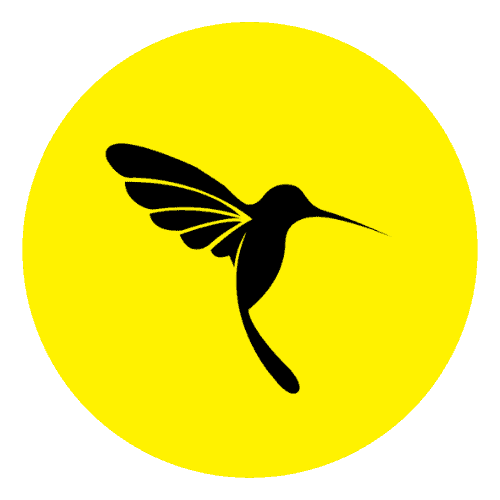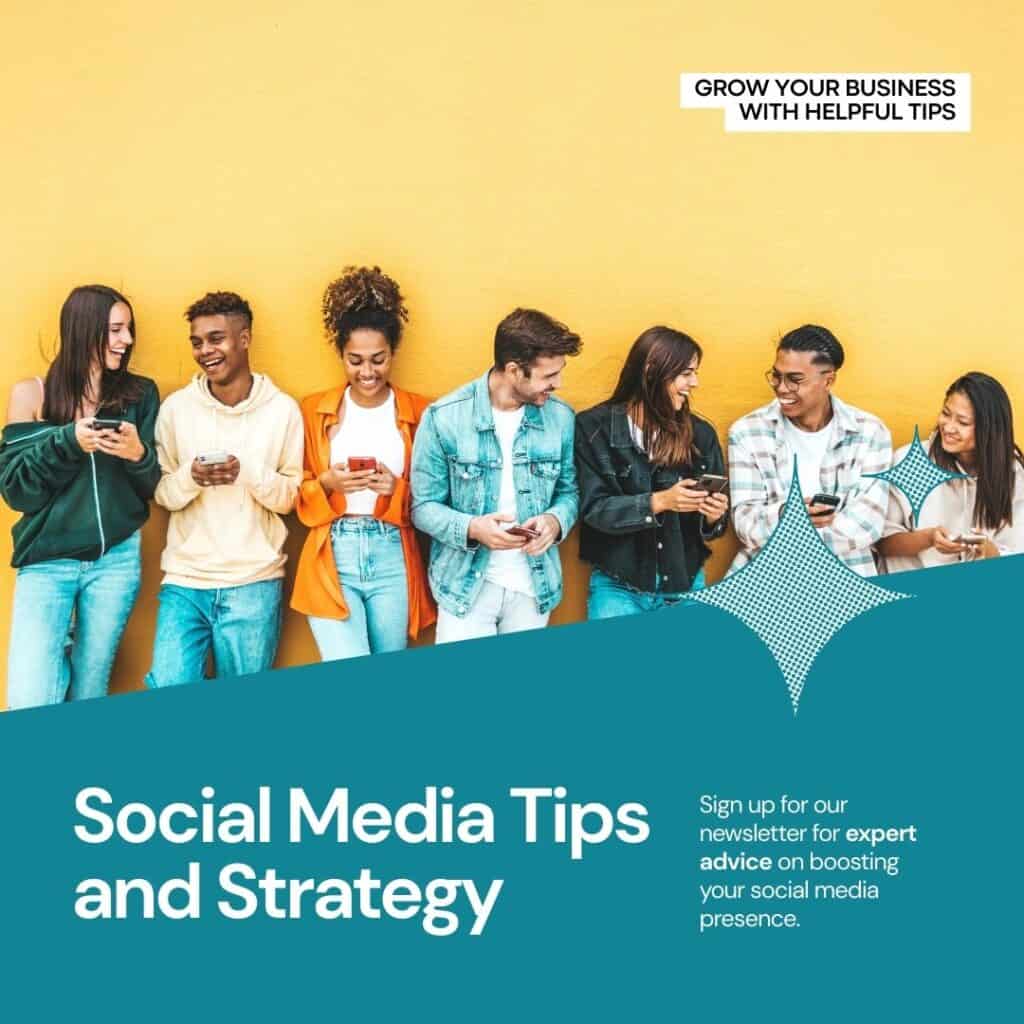how to resolve common sSL Certificate Errors in WordPress
What Is SSL/HTTPS? Why You Should Start Using It Right Away on Your WordPress Website.
SSL (Secure Sockets Layer) is a cryptographic protocol that provides secure communication over the Internet. HTTPS (Hypertext Transfer Protocol Secure) is the secure version of HTTP, where the data transmitted between a user’s browser and a website is encrypted using SSL/TLS encryption. Once SSL certificate is installed, you will be using https protocol in your website URL.
Here are the reasons why you should install an SSL certificate right away on your WordPress site:
- Data Security: SSL/HTTPS encrypts the data exchanged between a user’s browser and a website, ensuring that sensitive information such as login credentials, credit card details, and personal data remains confidential. This encryption makes it extremely difficult for hackers to intercept and decipher the data.
- Trust and Credibility: HTTPS is an indicator of trust and credibility. When a website uses SSL and displays the padlock icon in the browser’s address bar, it assures visitors that their connection is secure and that the website is authentic. This can enhance user trust and confidence in your site, especially when handling sensitive information or conducting online transactions.
- Search Engine Rankings: Major search engines like Google consider SSL/HTTPS as a ranking factor. Websites using HTTPS have a higher chance of ranking well in search engine results pages (SERPs) compared to non-secure websites. By implementing SSL, you can potentially improve your website’s visibility and organic traffic.
- Browser Warnings: Web browsers have started displaying warnings for non-secure HTTP sites, explicitly alerting users about potential security risks. These warnings can deter visitors from accessing your site and negatively impact your website’s reputation. By using SSL/HTTPS, you can avoid these warnings and provide a seamless browsing experience to your users.
- Compliance Requirements: SSL/HTTPS is often mandatory for websites that handle sensitive data, such as e-commerce sites, financial institutions, and websites with user login functionality. Adhering to compliance regulations and industry standards, such as the Payment Card Industry Data Security Standard (PCI DSS), may require the use of SSL certificates.
- Improved Performance: SSL/TLS protocols have evolved to offer faster encryption and better performance. With advancements like HTTP/2, encrypted connections can actually enhance website speed and load times. Additionally, using a CDN (Content Delivery Network) in conjunction with HTTPS can further improve website performance.
Given these benefits, it is highly recommended to start using SSL/HTTPS on your website as soon as possible. Many web hosting providers offer SSL certificates, and there are free options available, such as Let’s Encrypt. By securing your website with SSL, you can protect your users’ data, gain trust, improve search engine visibility, and stay compliant with security standards.
What are the common WordPress SSL issues and How to fix common SSL issues on your WordPress website And Install SSL Certificate Successfully?
If you’re encountering SSL issues on your WordPress website, it’s not uncommon when migrating to SSL. Adding an SSL certificate to an existing WordPress site can sometimes result in unexpected errors and challenges which may be frustrating to any website owner. However, there are several solutions available to solve common WordPress SSL errors.
1. Mixed Content Warnings
Mixed content warnings refer to a common issue where a webpage secured with HTTPS contains both secure (HTTPS) and insecure (HTTP) elements. This occurs when the page itself is loaded securely, but certain resources such as images, scripts, or stylesheets are being loaded insecurely over HTTP.
When a website has mixed content, browsers display a warning to the user and sometimes an error message, indicating that some elements on the page are not secure. This can lead to a negative user experience and potentially undermine the security of the entire website.
To fix mixed content warnings and ensure a fully secure HTTPS connection, follow these steps:
- Identify Mixed Content: Start by visiting your website and inspecting it for mixed content warnings. You can usually find these warnings in the browser’s address bar or in the developer console. Look for messages indicating insecure resources or mixed content problems.
- Update Internal Links: Update any internal links on your website to use HTTPS instead of HTTP. This includes links within your content, navigation menus, and any hardcoded URLs. For example, change “http://example.com/image.jpg” to “https://example.com/image.jpg“.
- Update External Resources: Review all external resources, such as images, scripts, or stylesheets, to ensure they are being loaded over HTTPS. Update the URLs of these resources to use the secure protocol. If an external resource doesn’t support HTTPS, consider finding an alternative or hosting the resource locally.
- Update Content Delivery Network (CDN) URLs: If you’re using a CDN to deliver content, ensure that the CDN URLs are using HTTPS. Most popular CDNs support SSL/TLS, so update the URLs accordingly.
- Update Plugin or Theme URLs: Some plugins or themes may include resources or scripts that are loaded insecurely. Update these URLs to use HTTPS. Check for any custom code snippets or configurations that may be causing this error.
- Use a Plugin or Script: Consider using a plugin or script that can help automatically fix this issue. Plugins like Really Simple SSL or SSL Insecure Content Fixer can assist in identifying and resolving mixed content warnings.
- Test and Verify: After making the necessary updates, thoroughly test your website to ensure all mixed content warnings are resolved. Use your browser’s developer tools or online tools like Why No Padlock? to identify any remaining insecure resources.
By addressing mixed content warnings and ensuring that all resources are loaded securely over HTTPS, you can provide a fully secure browsing experience for your visitors and avoid any browser warnings related to mixed content.
2. SSL Certificate Validation Errors
If your SSL certificate is not recognized or trusted by web browsers, visitors to your site will encounter security warnings. Ensure that you have a valid SSL certificate from a reputable certificate authority (CA). If the certificate is valid, check if the certificate chain is properly configured on your server.
- If you obtained the certificate from your hosting provider or CA, contact their support for assistance in resolving the issue. They can help with certificate renewal, installation, and troubleshooting.
- If you installed the certificate manually, double-check the certificate’s validity, ensure the correct installation of the certificate chain, and verify that it is issued for the correct domain. Reinstalling the certificate or contacting your SSL certificate provider for guidance may be necessary.
- Regularly monitor certificate expiration dates and renew them before they expire to prevent validation errors.
Resolving SSL certificate validation errors promptly is important to maintain a secure and trusted connection to your website. Failure to address these errors can result in warnings or deter users from accessing your site.
3. Redirect Issues
Redirect issues related to SSL occur when the redirection from HTTP to HTTPS (secure connection) is not properly configured. This can result in errors or a failure to establish a secure connection, leading to a negative user experience. Here are some common redirect issues and how to fix them:
- Infinite Redirect Loop: This occurs when the redirection from HTTP to HTTPS keeps happening in a loop, preventing the page from loading. It often happens due to misconfiguration in the server settings or conflicting redirects. To fix this, check your server configuration and ensure that the redirection rules are correctly implemented. Additionally, ensure that there are no conflicting plugins or settings in your WordPress installation causing the loop.
- Redirect Not Happening: In some cases, the redirect from HTTP to HTTPS doesn’t occur at all. This can happen when the necessary redirect rules are missing or misconfigured. To resolve this, you need to set up proper redirection rules on your server. This can be done through the server’s configuration files (e.g., .htaccess for Apache) or by using a plugin that handles the redirection for you, such as Really Simple SSL or the WordPress HTTPS (SSL) plugin.
- Mixed Redirects: Mixed redirects occur when some pages of your website redirect to HTTPS while others still use HTTP. This inconsistency can cause confusion and impact the user experience. Make sure that the redirect rules are applied consistently across your entire website. Update your WordPress settings to ensure that the site URL and home URL are set to the HTTPS version of your website.
- Missing Wildcard Redirect: If you have subdomains associated with your website, it’s important to set up a wildcard redirect to ensure that all subdomains are also redirected to HTTPS. This can be achieved by configuring a wildcard SSL certificate and adding the necessary redirection rules in your server configuration.
- Cached Redirects: Sometimes, previous redirects may be cached by the browser or caching plugins, leading to incorrect or outdated redirection. Clear your browser cache and purge any caching plugins you are using. Additionally, if you have a CDN (Content Delivery Network) in place, make sure to clear its cache as well.
It’s essential to test and verify the redirection after making any changes. Use different browsers and devices to ensure that the redirects are functioning correctly and consistently across the board. Regularly monitor and maintain your SSL redirection to ensure a secure and seamless browsing experience for your website visitors.
4. Insecure Content Issues
Insecure content issues occur when a website using HTTPS (secure connection) contains resources that are loaded over HTTP (insecure connection). This can lead to browser warnings or mixed content errors, indicating that the page is not fully secure. Here’s how to address insecure content issues:
- Identify Insecure Resources: Start by identifying the insecure resources on your website. These can include images, scripts, stylesheets, iframes, or any external content loaded through URLs starting with “http://”. Inspect your web pages and check for warnings or errors in the browser’s console or developer tools.
- Update Internal Links: Update any internal links on your website to use HTTPS instead of HTTP. This includes links within your content, navigation menus, and any hardcoded URLs. For example, change “http://example.com/image.jpg” to “https://example.com/image.jpg“. Ensure that all references to internal resources are updated accordingly.
- Replace Insecure External Resources: Review all external resources, such as images, scripts, or stylesheets, that are loaded over HTTP. Whenever possible, replace these resources with secure HTTPS alternatives. Check if the content providers or third-party services you rely on offer HTTPS versions of their resources. If not, consider hosting the resources locally or finding alternative providers that offer secure content.
- Use Protocol-Relative URLs: Consider using protocol-relative URLs (also known as scheme-relative URLs) for external resources. Instead of specifying “http://” or “https://” in the URL, start the URL with “//”. This allows the browser to use the same protocol as the page, ensuring that the resources are loaded securely regardless of whether the page is accessed via HTTP or HTTPS.
- Update Content Delivery Network (CDN) URLs: If you’re using a CDN to deliver content, ensure that the CDN URLs are using HTTPS. Most popular CDNs support SSL/TLS, so update the URLs accordingly.
- Use Content Security Policy (CSP): Implement a Content Security Policy on your website to specify which resources are allowed to be loaded and which sources should be treated as secure. This can help mitigate insecure content issues and provide an additional layer of protection.
- Test and Verify: After making the necessary updates, thoroughly test your website to ensure that all insecure content warnings are resolved. Use your browser’s developer tools or online tools like Why No Padlock? to identify any remaining insecure resources.
By addressing insecure content issues and ensuring that all resources are loaded securely over HTTPS, you can provide a fully secure browsing experience for your visitors and avoid any browser warnings related to mixed content.
5. Server Configuration
Server configuration plays a crucial role in ensuring a smooth and secure SSL/TLS connection. Here are some important server configuration aspects to consider and check where the WordPress hosting is done:
- SSL/TLS Certificate Installation: Proper installation of the SSL/TLS certificate on the server is essential. This involves generating a certificate signing request (CSR), obtaining the certificate from a trusted certificate authority (CA), and installing the certificate on the server. The different server software may have specific steps and requirements for certificate installation, so it’s important to follow the documentation provided by your server software or hosting provider.
- SSL/TLS Protocol and Cipher Suite Configuration: The server should be configured to support secure SSL/TLS protocols and cipher suites. Outdated or weak protocols and ciphers can pose security risks. It’s recommended to enable the latest versions of SSL/TLS protocols (such as TLS 1.2 or TLS 1.3) and use strong cipher suites that offer robust encryption and security. Server software often provides configuration options to specify the allowed protocols and cipher suites.
- HTTP to HTTPS Redirection: Configuring the server to redirect all HTTP requests to HTTPS is important for enforcing secure connections. This can be achieved through server configuration files, such as .htaccess for Apache or web. config for IIS. The redirection rules should be set up to ensure that any HTTP requests are automatically redirected to the corresponding HTTPS URLs.
- HSTS (HTTP Strict Transport Security): Implementing HSTS adds an extra layer of security by instructing browsers to only connect to the website via HTTPS, even if an HTTP link is entered. This prevents users from accidentally accessing the site over an insecure connection. HSTS can be enabled by adding specific response headers in the server configuration.
- OCSP Stapling: OCSP (Online Certificate Status Protocol) stapling helps improve the efficiency and security of certificate validation. It allows the server to include the certificate’s status information in the SSL handshake, reducing the need for the client to independently validate the certificate with the issuing CA. Enabling OCSP stapling in the server configuration can help enhance performance and security.
- HTTP Public Key Pinning (HPKP): HPKP allows a website to specify a set of public key hashes in the server configuration, indicating which public keys the browser should trust for future connections. While HPKP can provide additional security, it requires careful management and configuration to avoid potential issues. It’s important to thoroughly understand the implications and consider using it only if necessary.
Server configuration varies depending on the specific software and hosting environment you are using. It’s recommended to consult the documentation or support resources provided by your server software or hosting provider for detailed instructions on configuring SSL/TLS and resolving server-related SSL issues.
6. Cache and CDN Issues
When using SSL (Secure Sockets Layer) on your website, cache and CDN (Content Delivery Network) issues can sometimes arise, impacting the proper functioning of SSL and causing security warnings or errors. Here are some common cache and CDN issues related to SSL and how to address them:
- Insecure Content Caching: Caching plugins or server-level caching mechanisms may store copies of your website’s content, including resources like images, scripts, or stylesheets. If these cached versions still reference insecure HTTP URLs, it can result in mixed content warnings. To resolve this, clear the cache of your caching plugin or server cache and ensure that the cache is configured to serve content over HTTPS.
- Cache Control Headers: Incorrect or missing cache control headers can cause caching issues for SSL-enabled websites. These headers instruct the browser and CDN on how to handle caching. Make sure the cache control headers on your server are properly configured to allow caching of HTTPS content. Add or update headers such as “Cache-Control: public” or “Cache-Control: max-age=XXXX” to ensure proper caching of your SSL content.
- CDN SSL Configuration: If you’re using a CDN to deliver content, ensure that your CDN is properly configured for SSL. This typically involves setting up a secure CDN subdomain or enabling SSL support on your existing CDN configuration. Consult your CDN provider’s documentation or support resources for specific instructions on configuring SSL for your CDN.
- Purging CDN Cache: When you make changes to your SSL-enabled website, such as updating content or fixing mixed content issues, you may need to purge or clear the CDN cache to ensure that the latest, secure versions of your resources are served. Most CDNs provide tools or APIs to facilitate cache purging, allowing you to remove outdated or insecure content from their edge servers.
- CDN SSL Certificate Validation: When using a CDN, ensure that the SSL certificate used by the CDN matches your website’s SSL certificate. Some CDNs offer automatic SSL integration and handle the SSL certificate for you, while others may require you to provide and configure your SSL certificate within the CDN settings. Make sure to follow the instructions provided by your CDN provider to ensure proper SSL certificate validation.
Regularly monitor your website, clear caches when making SSL-related changes, and test your website’s SSL functionality after implementing any cache or CDN modifications. This will help ensure a smooth and secure SSL experience for your visitors while benefiting from the performance advantages of caching and CDN services.
7. Plugin or Theme Compatibility
Occasionally, issues related to SSL can arise due to compatibility problems with specific plugins or themes. Update all your plugins and themes to their latest versions, as developers often release updates to address SSL-related compatibility issues.
NOTE : Remember to create a backup of your WordPress site before making any significant changes or modifications. If you’re unsure about resolving it yourself, consider seeking assistance from a WordPress developer or support forum specializing in SSL and WordPress.