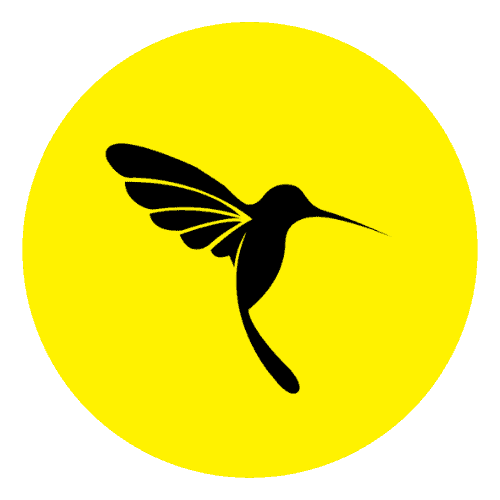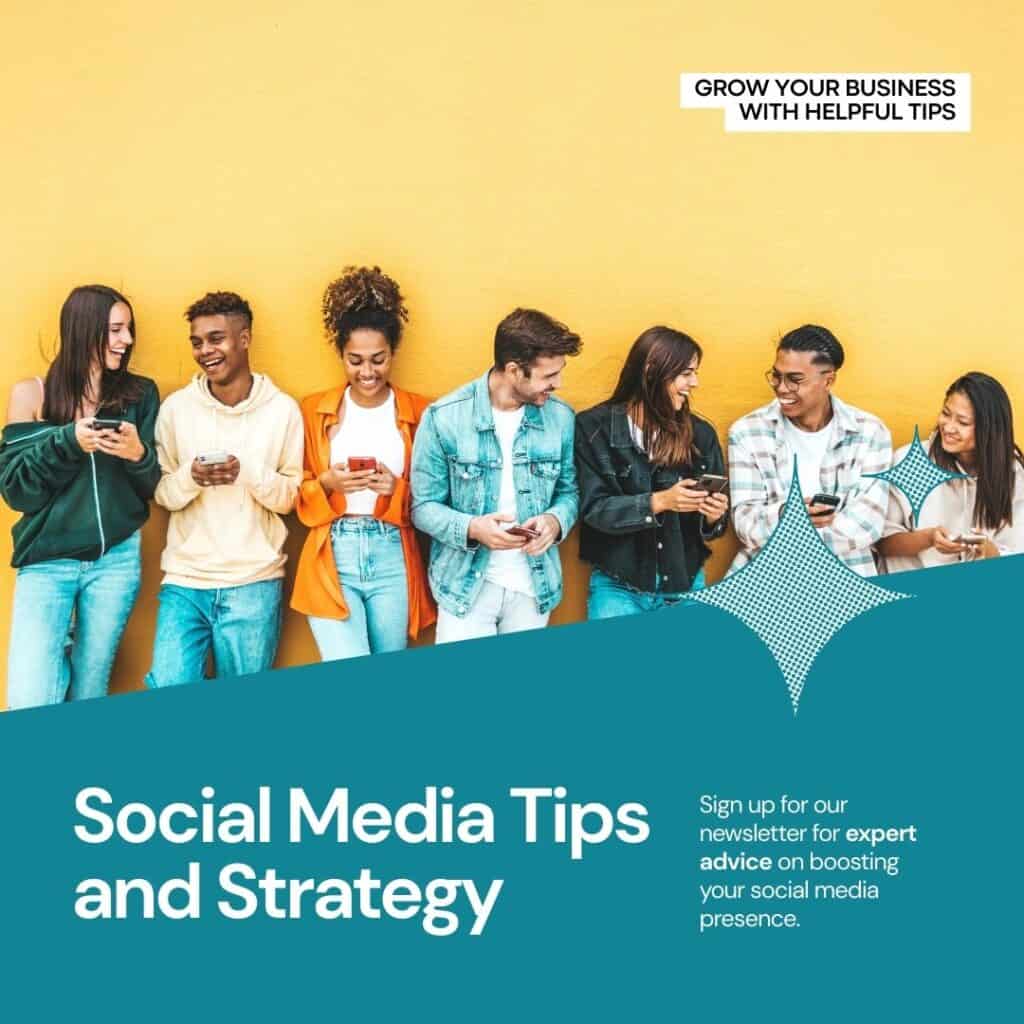WordPress is one of the most used and popular content management systems in the world, powering over 40% of all websites on the internet. Around 10-15 % of users using this platform need developing skills. Yet, they can quickly build the website by going through tutorials found all over the internet.
WordPress is a reliable and stable platform; users may occasionally encounter errors. But the common mistakes that may occur while using this platform may be a big deal for those with less to no development knowledge.
So we are listing some common issues that may occur while creating your website using the WordPress platform and how to overcome those issues easily:
White screen of death WordPress error
This occurs when your website displays a blank white screen without any error message. You can disable your plugins individually and check the site to fix this. Sometimes themes may have a temporary issue that is solved once deactivating and re-activating.
Increasing your PHP memory limit can solve this issue. (you can ask your hosting provider to increase the PHP memory limit or use a .htaccess file if you are a developer.
Troubleshoot 404 error
A 404 error occurs when a page a user tries to access is not found on the website. To fix this, you can try resetting your permalink structure through the backend, checking for broken links (you can find a plugin to contain the broken links), or redirecting the missing page to a new location.
Error establishing a database connection
Database connection error occurs when WordPress cannot connect to your website’s database. To fix this, you can check your database login credentials using your server panel and compare the credentials with the details used in the wp-config.php file to connect your site to the database. If the credentials vary, please update the value in the configuration file per the details shown on your server.
Suppose the certificates are not the issue. You need to try and repair your database with the help of server assistance or upload the backup of the database if any. If these trick does not work, then the hosting provider should be able to address the issue.
Allowed memory size exhausted error
As the title says, this error occurs when your website uses all its allocated server memory. To fix this, try increasing your PHP memory limit, disabling memory-intensive plugins or themes, or optimizing your website’s code.
You must add the following code to your .htaccess file php_value memory_limit 64M. Here 64M is 64 megabytes, and you can increase it as required.
500 internal server error
500 error can be caused by various factors, including corrupted files in the server, incompatible plugins, plugin versions, or server issues. To fix this, you can try deactivating your plugins and checking your server logs which can be found in the server as an error_log file where the possible errors are listed.
If these hacks do not work, then contacting your hosting provider would be the only solution.
Unable to upload images
This error occurs when WordPress cannot upload pictures to your website or server location. To fix this, you can try checking your file and permissions where the images are to be uploaded (In the case of WordPress, there is the folder name upload where the files are uploaded), all the folders should have permission set to 775 or 770 and files should have permission set to 644 or 640.
The easiest way to fix this common error by increasing your PHP memory limit may also help, or disabling any security plugins blocking uploads may also help.
Too many redirections
Error occurs when too many redirections between two or more pages on your website cause an infinite loop. This error can be caused due to misconfigured website address, an outdated cache, or a plugin conflict.
To fix this, try clearing your browser cache and cookies and clearing the website cache through the installed cache plugin. If that does not help, try disabling any caching plugins if installed, checking URL settings in the WordPress backend, or checking your .htaccess file for redirects; if these tricks do not solve the issue, finally check with domain setting with your domain registrar.
WordPress theme update failed
When attempting to update a WordPress theme, the update can fail. This can be extremely frustrating, especially when there are important updates available that provide bug fixes or new features.
The most common cause of WordPress theme update failure is incorrect file permissions. The other potential causes include PHP memory limit issues, database connection problems, and outdated versions of WordPress or themes.
To fix this issue, you should check the file permissions on your server, increase the PHP memory limit if necessary, and make sure that all plugins and WordPress core files are up-to-date.
If these steps do not resolve the issue, you may need to contact your hosting provider or seek help from the theme’s authors or the support forum.
WordPress plugin update failed error message
The plugin update failed error message is a common problem for users of WordPress websites. This error occurs when the updated plugin fails to install correctly and can be caused by various factors.
These include incorrect permissions, incompatible plugins or themes, corrupt files, server issues, or file size limits. In some cases, the error message may not provide a specific reason for the failure, and it is then up to the user to investigate further.
The best way to troubleshoot this error is to disable all other plugins and switch to a default theme before attempting the update again. If that doesn’t work, it may be necessary to delete the plugin and re-install it from scratch.
It’s also important to check your web hosting service provider’s documentation for any additional steps you can take to resolve this issue.
Takeaway
By following these tricks and applying the solutions mentioned above, you can troubleshoot and fix common WordPress issues and ensure your website runs smoothly.